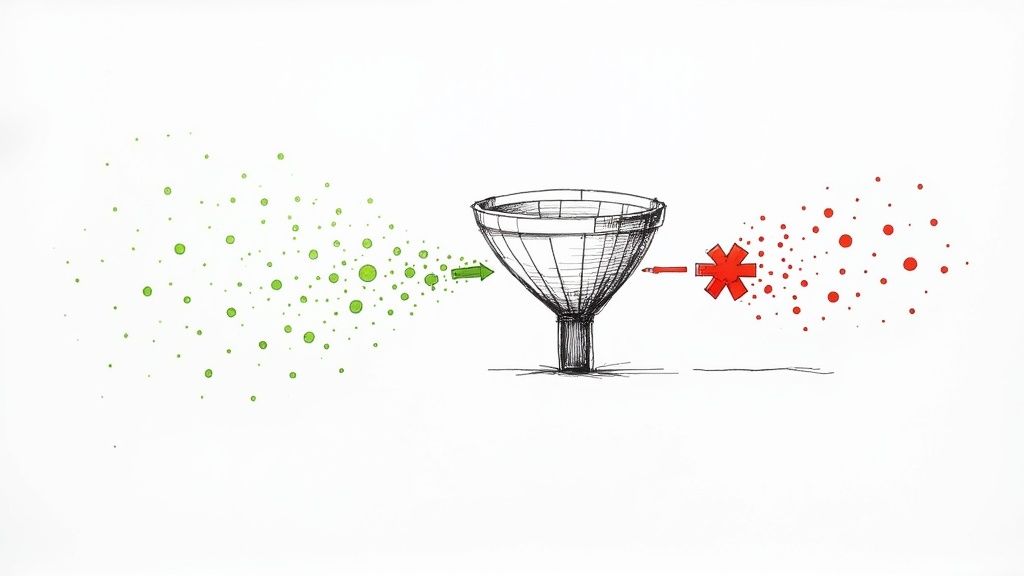Negative keywords are your Google Ads campaign's best defense. Think of them as a "do-not-show" list you give to Google, telling it exactly which search terms are irrelevant to your business. This simple act of exclusion is one of the most powerful ways to dramatically improve your return on investment (ROI) within the Google Ads ecosystem.
What Negative Keywords Are and Why They Matter in Google Ads
Let's use an analogy. Imagine your Google Ads campaign is like fishing. Your main keywords—the ones you bid on—are the bait you've carefully chosen to attract a specific type of fish. But what if you keep pulling up old tires, seaweed, and fish you have no interest in catching? That’s a waste of time and bait.
Negative keywords are what stop you from catching the junk. They act as a bouncer for your ads, turning away all the irrelevant search traffic before it ever has a chance to click and cost you money.
This filtering is essential. Without it, you're basically burning cash on clicks from people who were never going to buy from you anyway. For example, if you sell "luxury leather briefcases," you don't want your ad showing up for searches like "how to repair leather briefcase" or "free briefcase." Those clicks are worthless to your bottom line.
The Impact on Your Bottom Line
Getting your negative keyword strategy right has a direct and immediate impact on your campaign's profitability. By telling Google which searches to ignore, you unlock some serious benefits:
- Reduced Wasted Spend: This is the big one. You immediately stop paying for clicks from searchers with the wrong intent, making every dollar in your budget work harder.
- Increased Conversion Rates: When your ads are only shown to a highly relevant audience, the people who do click are far more likely to become customers. Your conversion rate naturally goes up.
- Improved Click-Through Rate (CTR): Higher relevance means the people who see your ad are more likely to click it. This boosts your CTR, which is a key factor in Google's Quality Score.
Optimizing who sees your ads is a foundational step in acquiring high-quality leads. This concept is a core part of building an effective customer journey, a topic covered in depth in A Modern Sales Funnel B2B Guide.
The Google Ads platform is where all this magic happens. It’s your control center for fine-tuning who sees your ads and who doesn't.
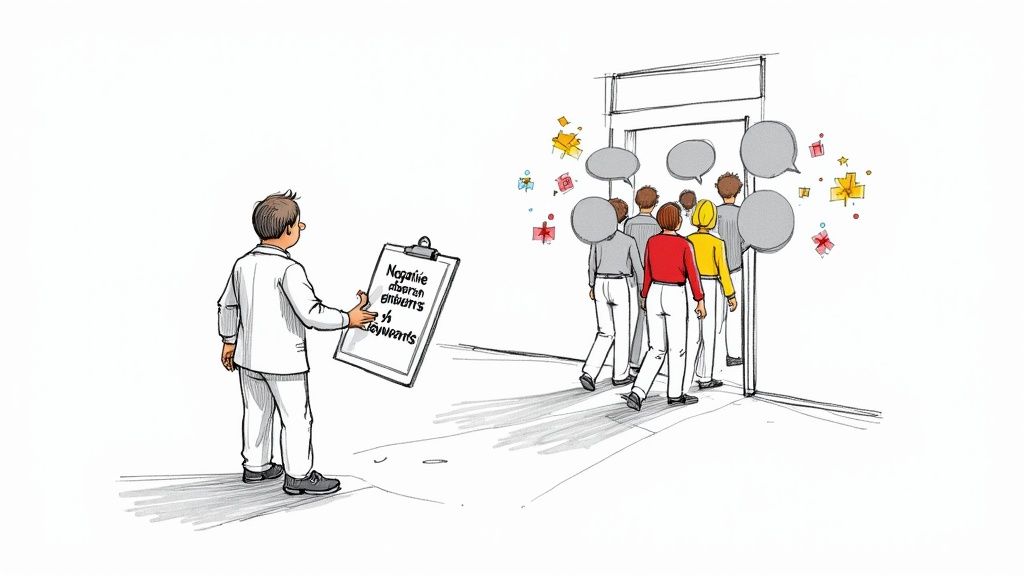
From a dashboard like this, you can manage your negative keyword lists, protecting your budget and ensuring your ads connect with the right audience.
Key Takeaway: Negative keywords aren't just an optional setting; they are a fundamental tool for controlling costs and improving efficiency in Google Ads. They ensure your message is reserved for your most qualified potential customers.
To help clarify the difference, let's look at how these two keyword types work in tandem.
Positive Keywords vs Negative Keywords
| Attribute | Positive Keywords | Negative Keywords |
|---|---|---|
| Purpose | Attract relevant traffic by matching search queries. | Block irrelevant traffic by preventing ad shows. |
| Function | Tells Google when to SHOW your ad. | Tells Google when NOT TO SHOW your ad. |
| Goal | Drive targeted clicks and increase visibility. | Eliminate wasted ad spend and improve relevance. |
| Example | +running +shoes |
-free, -repair, -used |
Ultimately, positive keywords cast the net, while negative keywords patch the holes. You need both working together to run a truly successful and profitable campaign.
Understanding Negative Keyword Match Types
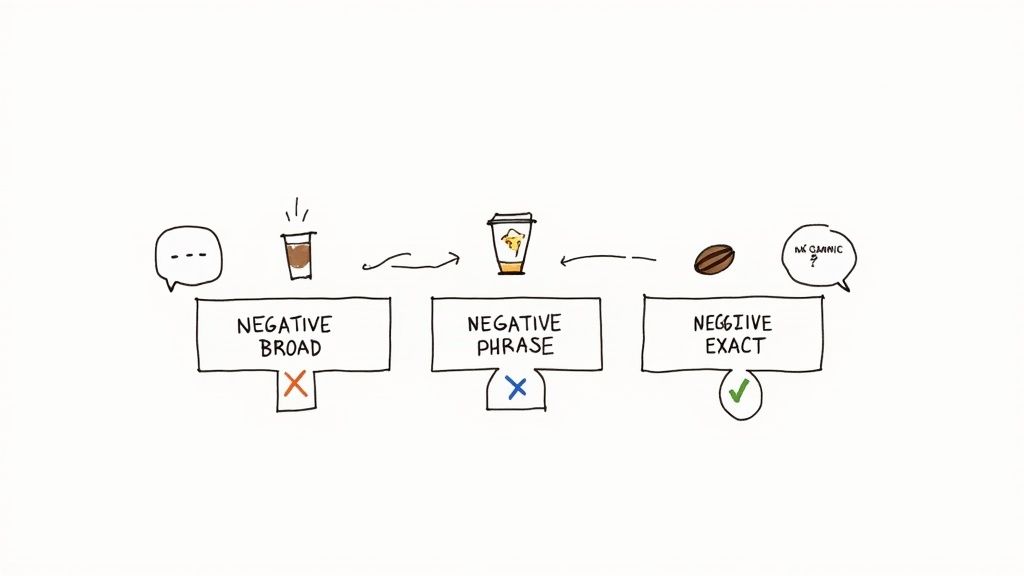
Just like you tell Google Ads which keywords you want to show up for, you also need to tell it which ones to avoid. That’s where negative keyword match types come into play. They give you different levels of control, from casting a wide net to performing surgical strikes, so you don't accidentally cut off good traffic.
Think of it like being a bouncer at an exclusive club. You have a few ways to keep the wrong people out. You can block "anyone not on the list" (broad), "anyone wearing sneakers" (phrase), or "that one specific guy, Bob, who caused trouble last week" (exact). Each rule has its place, and knowing when to use which is the secret to a well-run campaign.
Let's ground this in a real-world example. Say you run an online store selling premium, whole-bean coffee. You want to attract serious coffee lovers ready to buy, not people looking for free samples or DIY brewing tutorials.
Negative Broad Match: The Wide Net
Negative broad match is your biggest, most powerful filter. When you add a keyword like -free, you're telling Google to block your ad if the word "free" shows up anywhere in the search, in any order.
This match type is your go-to for blocking entire concepts that have nothing to do with your business.
- Search Query:
free coffee samples-> Ad is blocked. - Search Query:
coffee grinder for free-> Ad is blocked. - Search Query:
best dark roast coffee-> Ad shows.
It's a straightforward way to weed out huge categories of irrelevant searches, like job hunters (-jobs, -careers) or extreme bargain seekers (-cheap, -discount). Just be careful—its power is also its biggest risk. A poorly chosen broad negative can easily block valuable traffic you didn't mean to.
Negative Phrase Match: The Specific Sequence
Negative phrase match tightens the reins a bit. It blocks your ad only when someone searches for your negative keyword phrase in that exact order. You signal this to Google by wrapping the term in quotes, like -"how to grind".
This is perfect for knocking out specific phrases that signal the wrong kind of user. For our coffee business, it helps us avoid showing ads to people who are in research mode, not shopping mode.
- Search Query:
how to grind coffee beans at home-> Ad is blocked. - Search Query:
best way to grind coffee-> Ad is blocked. - Search Query:
buy coffee to grind-> Ad shows.
See what happened in that last one? The ad still showed because the search didn't contain the exact phrase "how to grind" in that order. This level of control is where you really start fine-tuning your campaigns.
Negative Exact Match: The Surgical Strike
Finally, we have negative exact match—your most precise tool. It only blocks searches that are an identical match to your negative keyword, with no extra words before or after. You set this up using brackets, like -[how to grind coffee beans].
This match type is for eliminating very specific, low-performing search queries you’ve identified, without touching any similar variations that might actually be profitable. This precision is critical, especially when you consider that a significant number of PPC marketers focus heavily on exact match for their positive keywords. A precise negative strategy is the other half of that equation, as detailed in this breakdown on enterprise campaign architecture.
By using negative exact match, you can confidently block a known-bad query without any risk of over-blocking. For example, if you find the search
how to grind coffee beansgets clicks but never converts, you can block it without affecting a search likehow to grind coffee beans for french press.
Getting comfortable with these three match types gives you the power to truly sculpt your ad traffic. You stop wasting money on clicks that go nowhere and start focusing your budget only on the people who are most likely to become customers.
Where to Find Negative Keywords (And How to Add Them)
Okay, so you understand why negative keywords for Google Ads are important. But where do you actually find them?
Thankfully, Google Ads doesn't make you guess. It gives you a treasure map in the form of the Search Terms Report. Think of this report as a direct window into your audience's mind. It shows you the exact queries people typed into Google right before they saw—and clicked—your ad.
This isn't keyword theory; it's raw, real-world data. Regularly digging into this report is probably the single best habit you can build for long-term campaign success. You'll quickly see which search terms are hitting the mark and which ones are just burning through your budget.
As you look through the report, you're essentially on a treasure hunt for bad fits. If you sell brand-new hiking boots, terms like "used hiking boots" or "hiking boot repair" are red flags. These are perfect candidates for your negative keyword list.
Digging for Gold in the Search Terms Report
Your Search Terms Report is your number one tool for finding and stopping wasteful ad spend. By making a habit of checking it, you can spot and block irrelevant searches that are costing you money without bringing in any customers. The process is simple, but the impact is huge.
Here’s a quick mental checklist to run through as you review your report:
- Wrong Intent: Are people looking for free stuff, DIY instructions, or jobs in your industry? These are almost always a waste of money.
- Competitor Names: Do you see clicks from people searching for your direct competitors? Sometimes this is a smart strategy, but often it's just an expensive way to get low-quality traffic.
- Research Mode: Look for "how to," "what is," or "reviews." These searchers are usually just gathering information, not ready to pull out their credit card.
Valuable Tip: Spend just 15-20 minutes a week in this report. That's all it takes to systematically plug budget leaks. This simple, consistent check-in stops small trickles of wasted ad spend from turning into a flood over time.
Of course, playing defense is only half the battle. While the Search Terms Report is great for cleaning up the traffic you're already getting, it's even better to anticipate bad matches before they cost you a dime. This all comes down to building a solid keyword list from the get-go. If you want a deeper dive on that, this guide on how to build a keyword list is a fantastic resource.
How to Add Your Negative Keywords in Google Ads
Once you've got a list of terms you want to block, getting them into your account is easy. Google gives you a few different levels to work with, so you have precise control over where the rules apply.
Here's the step-by-step for getting it done:
- Head to the 'Keywords' Section: From your main Google Ads dashboard, click into the campaign or ad group you want to work on. You'll see "Keywords" in the menu on the left.
- Click 'Negative Keywords': Look for the "Negative Keywords" tab at the top of the main window.
- Hit the Blue '+' Button: This is how you start a new entry. A box will pop up.
- Choose Where to Apply Them: Google will ask if you want to add these keywords to the "Ad Group," the "Campaign," or a "Negative keyword list" (which can be shared across multiple campaigns).
- Enter Your Keywords: Type or paste your list into the text box. Make sure each term is on its own line and use the right syntax for match types if needed (e.g.,
"don't show for this phrase"or[exact match to block]). - Click Save: That's it! Your new rules are active instantly, and you've just made your campaigns a little bit smarter.
Building and Managing Negative Keyword Lists
When you're first starting out, adding negative keywords one by one seems manageable. But as your Google Ads account grows, that approach quickly becomes like trying to bail out a sinking boat with a teaspoon. It's just not going to work.
To really get a handle on things and scale your efforts, you need to start using shared negative keyword lists.
Think of a negative keyword list as a central "do not show" list that you can apply to multiple campaigns at once. This is an absolute game-changer for keeping your account tidy and saving yourself hours of tedious work. It ensures a baseline level of protection across your entire account, shielding your budget from search terms you know are a waste of money.
This isn't just a nice-to-have, either. If you're an agency juggling multiple clients or a business with a complex account structure, using shared lists is fundamental for efficiency and brand safety.
Create Themed Lists for Maximum Control
Here’s where the real strategy comes in. Don't just dump every negative keyword you can think of into one giant, messy list. That creates more problems than it solves.
The smart move is to build smaller, themed lists organized by intent or topic. This gives you surgical control, letting you apply specific blocking rules only to the campaigns where they make sense. After all, you wouldn't use the same set of negatives for a broad awareness campaign as you would for a laser-focused, bottom-of-funnel campaign, right?
Here are a few essential themed lists I recommend every advertiser build:
- Universal Negatives: This is your foundation. It should contain terms that are almost always irrelevant, no matter the campaign. Think
free,torrent,jobs,resume, andreviews. - Competitor Names: A dedicated list to block searches for your direct competitors. This stops you from paying for clicks from people who are dead-set on finding another brand.
- DIY & Informational Queries: Group together terms like
how to,what is,guide,tutorial, andDIY. This is perfect for your product-focused campaigns, as it filters out people stuck in research mode instead of buying mode. - Wrong Product/Service Type: If you sell premium products, you need a list with words like
cheap,discount,clearance, orused. This protects your brand perception and keeps your lead quality high.
By segmenting your lists this way, you create a modular system. You can mix and match, applying the 'Competitor' and 'DIY' lists to a sales campaign, but maybe only the 'Universal' list to a broader brand campaign. It’s all about control.
Leveraging Expanded List Capacity
For a long time, Google Ads advertisers were stuck with an official limit of 5,000 keywords per list. While that sounds like a lot, large accounts could hit that ceiling pretty easily.
But things are changing. Google Ads News: Recently, many advertisers have noticed they can add well beyond that old limit, sometimes up to 10,000 keywords per list. It looks like Google quietly rolled out a significant update. You can read more about this expanded negative keyword capacity on Digitalposition.com.
This is great news, especially for anyone managing large, complex enterprise accounts. It gives us more power than ever to build truly comprehensive negative lists, allowing for incredible precision in blocking irrelevant traffic. At this point, building and managing these lists isn't just a best practice—it's a strategic necessity.
Advanced Strategies for Enterprise Campaigns
When you're running massive, multi-brand accounts, a single, flat negative keyword list just won't cut it. To really guard your budget and sharpen your targeting, you need to think in layers. It’s about building a sophisticated, tiered architecture, not just a simple "don't show" list.
This whole approach starts with a universal, account-level list that acts as your foundation. Think of these as the no-brainer terms that are almost always wrong for your business—words like free, jobs, reviews, or torrent. This list is your first line of defense, making sure no campaign accidentally wastes money on obviously irrelevant traffic.
With that baseline in place, you can start layering on more specific lists at the campaign or even the ad group level. This tiered structure is the key to managing different product lines, service tiers, or geographic regions without having your negative keywords trip over each other.
A Tiered Architecture in Action
Let’s put this into practice. Imagine you’re a national retailer selling both high-end kitchen appliances and budget-friendly cookware. Your account-level negative list would block those universal terms we talked about, like DIY repair and employment.
But for your premium appliance campaign, you’d apply a second, more focused list.
- Campaign-Level List: Here, you'd add terms like
cheap,discount,used, andclearanceto keep your premium brand image intact. - Ad Group-Level List: Digging deeper, for an ad group targeting "smart refrigerators," you might add negatives like
-mini fridgeor-wine coolerto get hyper-specific.
This hierarchy gives you incredible control. You stop wasting money and make sure your ad copy perfectly matches what the searcher is looking for at every single level. This infographic really helps visualize how this tiered structure works for managing negative keywords for Google Ads.
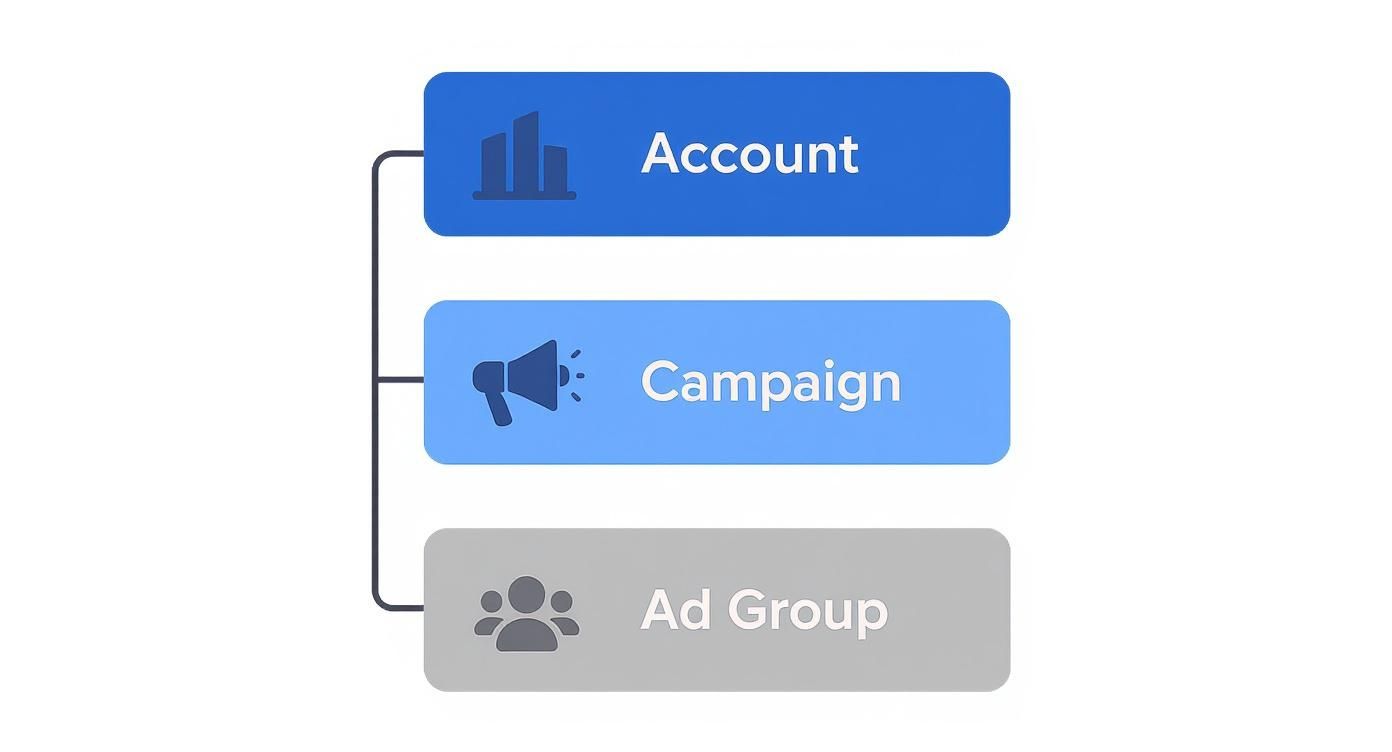
As you can see, the universal rules at the account level create a safety net, while the specific exclusions at the campaign and ad group levels allow for razor-sharp targeting.
Navigating Performance Max and Expanded Limits
Things have also changed quite a bit for automated campaigns like Performance Max (PMax), giving enterprise advertisers way more control than before. For a long time, the limited ability to add negative keywords made PMax a gamble for accounts with strict brand safety rules. We were often flying blind, totally unable to stop our ads from showing up for irrelevant searches.
This lack of control was a huge pain point. Some industry reports indicated that up to 40% of ad spend in some PMax campaigns was going to junk queries advertisers couldn't block. Thankfully, Google listened. Google Ads News: In a direct response to advertiser feedback, Google made a massive change. As of early 2024, the cap for negative keywords was significantly increased, with many advertisers now seeing limits as high as 10,000 per list. You can discover more insights about this Google Ads update on groas.ai.
This update has transformed PMax from a "black box" into a much more manageable tool for enterprise accounts. It allows large-scale advertisers to apply extensive negative lists, protecting brand integrity and saving thousands in wasted ad spend while still getting the benefits of Google’s automation.
Got Questions About Negative Keywords? Let's Clear Them Up.
Even the most seasoned pros run into tricky situations with negative keywords. Let's walk through some of the most common questions that pop up, so you can manage your campaigns with total confidence.
Can a Negative Keyword Block a Keyword I'm Bidding On?
Absolutely, and it's a classic mistake you need to watch out for. If a negative keyword directly conflicts with a keyword you're actively bidding on, the negative keyword will always win. Your ad simply won't show.
Think about it this way: if you're bidding on the phrase match keyword "luxury running shoes" but then add -shoes as a broad match negative, you've just told Google to block any search that includes the word "shoes." You've effectively shot your own campaign in the foot.
Always be careful, especially when adding broad negatives or applying lists across entire campaigns.
Ad Group, Campaign, or Account Level: Where Do They Go?
Where you add your negative keywords depends entirely on how broad or specific you need to be. It’s all about creating the right layers of control.
- Ad Group Level: This is for surgical precision. Got an ad group just for "red running shoes"? Adding
-blueas a negative here keeps your targeting laser-focused. It’s your most granular level of control. - Campaign Level: Think broader. If you have an entire campaign dedicated to men's footwear, adding
-womensat the campaign level is a smart move. It applies that rule to all the ad groups within it. - Account Level (via Shared Lists): This is for your "never-show-me-these" words. These are terms that are completely irrelevant to your entire business. Words like
free,jobs, orreviewsare perfect for an account-level list that you can apply everywhere.
Valuable Tip: Start with the big, universal negatives at the account level. Then, get more specific as you drill down into campaigns and ad groups. This tiered strategy is the best way to avoid accidentally blocking good traffic with a rule that’s too wide.
How Often Should I Be Updating My Negative Keyword Lists?
The rhythm is more important than the speed. A great rule of thumb is to dive into your search terms report weekly or bi-weekly. This lets you catch and block irrelevant searches before they burn through too much of your ad spend.
For brand new campaigns or those with a ton of traffic, you'll want to stick to a weekly check-in. For older, more stable campaigns, you can probably relax that to every other week or even once a month.
The most important thing is to make it a non-negotiable part of your routine. This isn't a "set it and forget it" task.
Are you tired of manually downloading leads from your Google Ads campaigns? Pushmylead instantly sends every new lead from your Google lead form extensions directly to your email inbox. Stop wasting time and start converting faster. Learn how to automate your Google Ads leads.