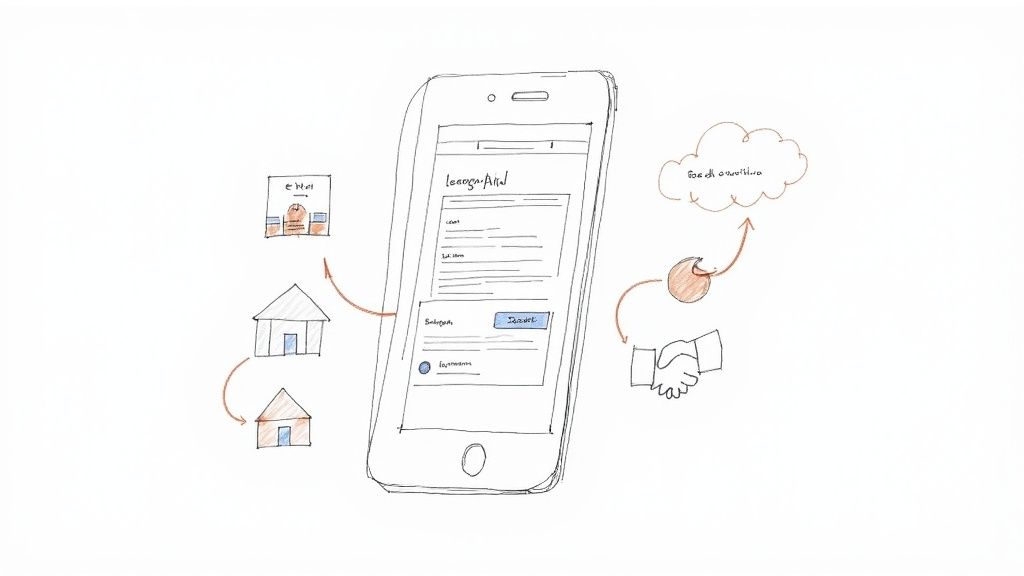What if your Google Ad could act like a digital business card, letting interested people hand you their contact details right then and there, without ever leaving their search results? That’s exactly what Google Ads lead form extensions—or as Google calls them now, lead form assets—do. They’re a huge win for generating leads within the Google Ads ecosystem, creating a smooth, no-fuss experience for users across Search, Display, and Video ads.
What Are Lead Form Extensions and Why They Work
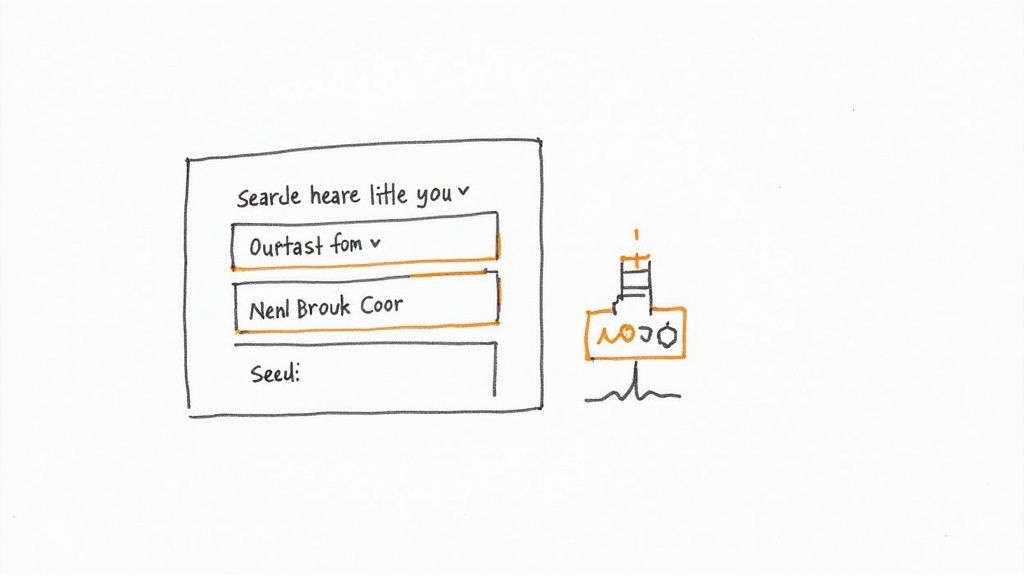
Think about the usual path a customer takes. They see your ad, click it, land on your website, wait for the page to load, and then finally fill out a form. Each one of those steps is a chance for them to get distracted and leave. You just lost a potential customer.
Google Ads lead forms get rid of almost all those steps.
Introduced to make lead generation simpler, these extensions let people submit their information directly inside the ad itself. It's a simple idea, but incredibly effective. First launched more widely around 2020, they are now a staple for advertisers everywhere, from the United States to Europe. Best of all, you can add them to almost any campaign type: Search, Display, Video, or even Performance Max, making them a versatile tool in the Google Ads ecosystem.
The whole point is to capture someone's interest the very second it peaks—right when they see your ad.
Removing the Landing Page Hurdle
The biggest, most obvious benefit of a lead form is that it completely skips the landing page. Why is that such a big deal?
- It cuts out the friction. Every extra click, every second spent waiting for a page to load, is another reason for someone to give up. Instant forms make it effortless.
- It’s built for mobile. Over 60% of searches happen on phones. A clunky, slow-loading landing page is a death sentence for conversions on mobile. Lead forms are fast, native, and feel natural on a small screen.
- It can seriously boost conversions. When you make it this easy for people to get in touch, you often see a big jump in your lead numbers and a much lower cost for each one.
"The magic of lead form assets lies in their simplicity. They meet the user exactly where they are, transforming a passive ad viewer into an active lead without asking them to jump through hoops."
This direct path isn't just better for the user; it gives you, the advertiser, a much more efficient way to connect with people who are ready to act.
How They Fit into Your Strategy
Lead forms are more than just a neat feature; they’re a fundamental shift in how you can generate leads. By getting contact info on the spot, you can start your follow-up process immediately. Understanding how this plays into a larger plan to automate lead generation is crucial for turning those leads into sales.
Your ads stop being just about getting clicks and start becoming powerful tools for building your customer list. Imagine a local plumber running a search ad. Their ad has a "Request a Quote" button that opens a form, often pre-filled with the user's Google account info. The user just has to check the details, hit submit, and they’re done. The whole thing takes seconds. That’s why lead form assets have become such an essential part of a modern Google Ads playbook.
The Strategic Edge of Using Lead Form Assets
So, why bother with lead form assets? Are they just another feature, or do they offer a real, strategic advantage? From my experience, they’re a game-changer for capturing high-intent leads right at the peak of their interest. They directly tackle the biggest frustrations we all face with traditional lead generation within the Google Ads platform.
The biggest win here is how they slash user friction. Picture the old way: a person clicks your ad, waits for a clunky landing page to load, tries to figure out where the form is, and then starts typing. Every single one of those steps is a chance for them to give up and leave. Lead form assets get rid of all that, creating a clean, direct line from the ad to a submitted lead.
This is a lifesaver on mobile, where most of your search traffic is coming from anyway. A slow, hard-to-navigate landing page on a phone is a guaranteed way to kill conversions. Lead forms, on the other hand, are built for mobile. They provide a quick, native experience that just feels right on a small screen.
Pre-Qualifying Leads for Better Quality
One of the best things about Google Ads lead form extensions is that you can completely customize them. You can craft your form to ask for the exact information your sales team needs, which means you start pre-qualifying leads before they even land in your system. This shifts your focus from just getting a bunch of names to acquiring prospects who are actually a good fit.
For instance, you can add questions that help you segment leads on the spot:
- "What is your project budget?" (Perfect for a marketing agency or contractor)
- "What is your job title?" (A must-ask for any B2B company)
- "When are you looking to buy?" (Invaluable for a car dealership or realtor)
When you gather this kind of info upfront, your sales team can jump on the hottest leads first and walk into every conversation prepared. The result is a much more efficient and successful follow-up process.
The Financial Impact: Lowering Your CPL
Ultimately, the most convincing reason to use lead form assets is how they affect your budget. By making it so much easier for people to convert, these forms almost always deliver a lower Cost Per Lead (CPL) and Cost Per Acquisition (CPA) than campaigns that send traffic to a landing page.
Thinking about making the switch? Let's break down a side-by-side comparison to see where the real differences lie.
Lead Form Assets vs Traditional Landing Pages
| Feature | Google Ads Lead Form Asset | Traditional Landing Page |
|---|---|---|
| User Experience | Seamless, native experience within the ad. | Requires leaving the search results to load a new page. |
| Speed | Instantaneous form loading. | Subject to page load times, which can be slow on mobile. |
| Friction | Minimal. Fields can be pre-filled with user's Google info. | High. Users must manually enter all information. |
| Conversion Rate | Typically much higher due to ease of use. | Often lower due to drop-offs at each step. |
| Cost Per Lead | Generally lower. | Tends to be higher. |
| Lead Quality | Can be pre-qualified with custom questions. | Dependent on the form fields on the landing page. |
As you can see, the streamlined path offered by lead forms gives them a clear advantage in efficiency and cost-effectiveness.
This infographic really drives the point home, showing the performance difference in black and white.
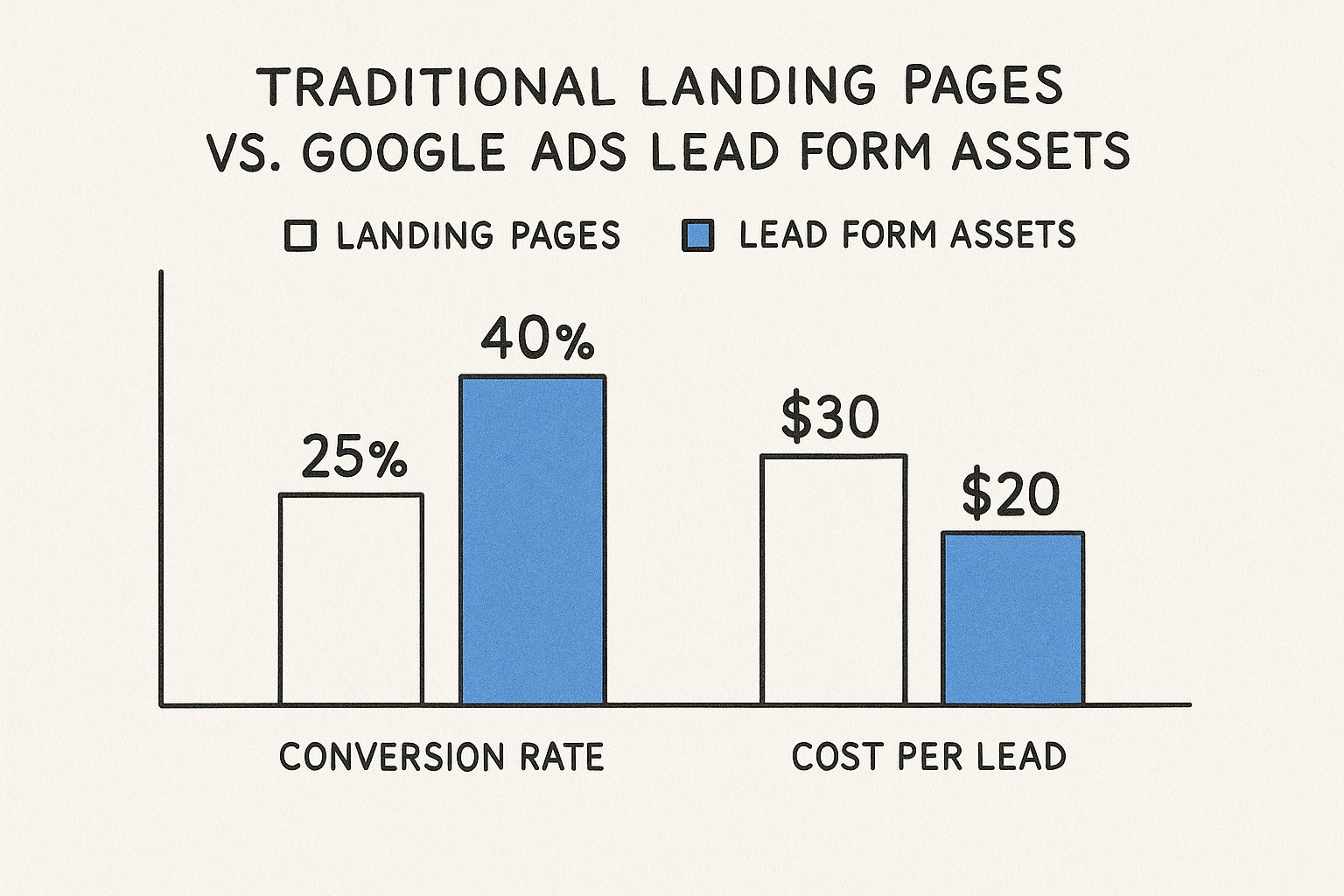
The numbers don't lie. The simplified experience of a lead form gets you more conversions for less money, which directly boosts your campaign's ROI.
Historically, Google's introduction of these forms was a big deal. It signaled a move away from just chasing clicks and toward a more integrated, conversion-first mindset. Before lead forms, we were all at the mercy of landing pages, constantly fighting high bounce rates. Fast forward to today, and numerous case studies show that campaigns using lead form extensions can achieve a significantly lower CPA on average. You can read more about these findings on Jyll.ca for a deeper dive. This evolution makes lead forms an essential tool in any modern advertiser's playbook.
How to Set Up Your First Lead Form Extension

Okay, let's get down to business. This is the Google Ads dashboard—your command center. From here, we're going to dive in and get your first lead form extension up and running.
Don't let the interface intimidate you. Building an effective lead form is part technical setup and part marketing smarts. I'll walk you through the whole process, step by step, turning what looks complex into a few simple clicks.
Initial Campaign Setup
First things first: you can't have a lead form without a campaign to attach it to. While these forms work with a few different campaign types, we'll stick to the most common and powerful one for lead gen: Search.
- Log into your Google Ads account and find the main Campaigns icon on the left-hand menu.
- Hit that big blue plus (+) button and choose New Campaign.
- Google will ask for your goal. Select Leads. This tells the algorithm exactly what you want—to collect info from potential customers.
- Next, choose Search for the campaign type and click Continue.
From here, you'll go through the standard campaign settings like budget, bidding, and location targeting. Make sure these basics align with your business goals before we get to the fun part: building the form itself.
Building Your Lead Form
This is where the magic happens. You’re about to design the mini-form that users will interact with directly from your ad. A well-thought-out form can make a huge difference in your conversion rates.
As you set up your campaign, you'll come to a section for Assets (which you might remember as "Extensions"). This is our stop. Select Lead form.
Click Create new, and you'll open the editor. This is your canvas for building every part of the form, from the first thing a user reads to the final "thank you" message.
So many advertisers treat the lead form as an afterthought. That's a huge mistake. Think of it as a mini-landing page that lives right inside your ad. Every single word and every field you add has a job to do.
Your form is broken down into three main parts. Let's get them right.
1. Crafting the Form Header
This is your first impression. It needs to be punchy, clear, and perfectly match the ad the user just clicked.
- Headline (30 characters): Lead with a strong call-to-action or a clear benefit. Think "Get a Free Quote Now" or "Download Your Free Guide."
- Business Name (25 characters): Simple—just your official business name.
- Description (60 characters): Quickly explain what they get for filling out the form. Something like, "Share your details below, and we'll be in touch within 24 hours."
2. Selecting Your Questions
This is the make-or-break section. You need to find that sweet spot between gathering enough information for your sales team and keeping the form short enough that people don't give up. Remember, shorter forms almost always get more completions.
You have to ask for at least one contact detail, like an Email or Phone number. Other popular choices include:
- Full Name
- City or Postal Code
- Company Name
- Job Title
The best part? Google can pre-fill a lot of this information if the user is logged in, which makes the whole process frictionless for them. My advice? Only ask for what you absolutely need to qualify and follow up on the lead.
3. Configuring the Submission Message
This is your "thank you" page. It confirms you got their info and sets expectations for what happens next.
- Headline: Keep it simple. "Thank You!" or "We've Received Your Info" works perfectly.
- Description: Tell them what to expect. "Our team will contact you shortly" is a classic for a reason.
- Call-to-Action (Optional): This is a great feature. You can add a button that links back to your website, like "Visit Our Website" or "Explore Our Services." It's a fantastic way to keep them engaged right after they've converted.
Finally, you absolutely must add a link to your website's Privacy Policy. This is a non-negotiable rule from Google.
Once you’ve filled everything out, click Save. If you really want to level up, understanding various form actions can give you deeper insights into how to fine-tune your forms for even better results.
Proven Strategies for High-Converting Lead Forms
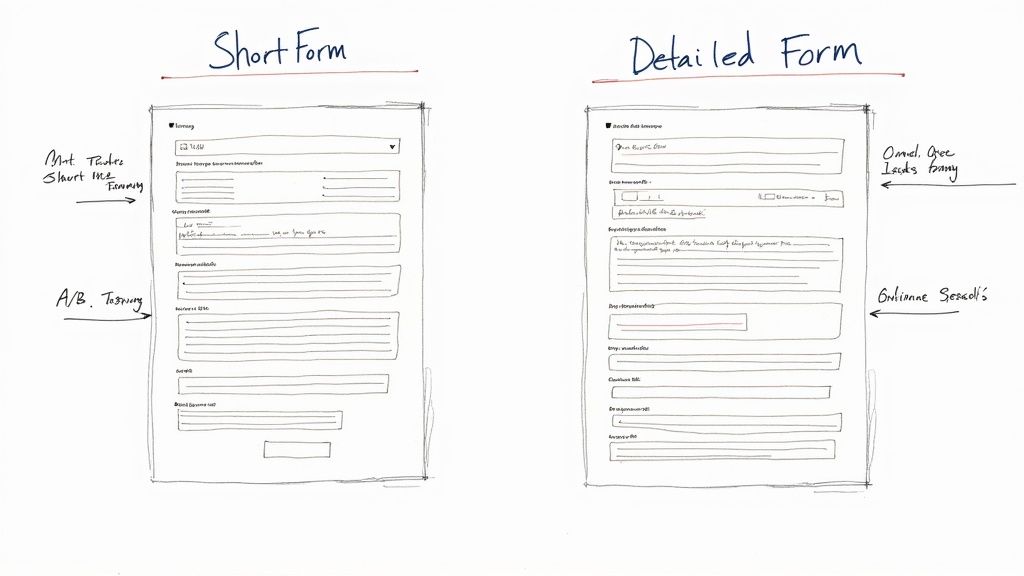
Putting a lead form out there is just the first step. The real win comes from optimizing it so that people actually fill it out. A great form doesn't just ask for information—it convinces someone that sharing their details is worthwhile.
This process starts long before a user even lays eyes on your form. Your ad copy and call-to-action (CTA) are what set the stage. If your ad promises a "Free Home Renovation Quote," your form's headline needs to echo that exact promise, not something vague like "Contact Us."
That alignment between the ad and the form is absolutely critical. Any disconnect creates confusion, and confused users don't convert. Think of your ad as the promise and your form as the follow-through—they have to tell the same story.
Balancing Form Length and Lead Quality
One of the biggest debates in lead generation is how many fields to include in a form. Do you ask for just an email to get as many leads as possible, or do you add more questions to weed out the tire-kickers? Honestly, the right answer completely depends on your business goals.
For a lot of businesses, shorter is better. Asking for just a name and email makes it incredibly easy for someone to sign up, which can slash your Cost Per Lead (CPL). More people will finish the form simply because it's no hassle.
But if you're selling a high-ticket service or a complex B2B product, more questions can be your best friend. Adding fields like "Company Size" or "Project Budget" acts as a filter, screening out people who aren't a good fit. Sure, your CPL might go up, but the quality of each lead will be much higher, saving your sales team a ton of time.
The perfect lead form isn't about collecting the most data; it's about collecting the right data. Aim for the absolute minimum number of fields you need to qualify and follow up with someone effectively.
Here’s a simple way to think about it:
- High volume (like a newsletter sign-up): Stick to Name and Email.
- Medium intent (like a webinar registration): Ask for Name, Email, and Company Name.
- High intent (like a quote request): Go for Name, Email, Phone Number, and one key qualifying question.
A/B Testing Your Way to Success
You can't just set your form and forget it. You should never assume your first draft is the best it can be. The key to unlocking peak performance is constant A/B testing, because even small tweaks can make a huge difference in your conversion rates.
The trick is to test one thing at a time. That way, you know exactly what caused the change in performance.
Here are a few essential elements to A/B test on your Google Ads lead form extensions:
- Headlines: Pit a benefit-driven headline ("Get Your Custom Marketing Plan") against a direct one ("Request a Free Consultation") to see what resonates.
- Descriptions: Try out different ways to state your value. One might focus on speed ("We'll reply in 1 hour"), while another highlights expertise ("Talk to our certified experts").
- Questions: Experiment with the number and type of questions. Does adding a phone number field boost lead quality enough to justify a potential drop in volume?
Optimizing your lead forms really pays off. Industry data shows that adding these extensions can lift click-through rates by 15-20% and improve conversion rates by up to four times compared to campaigns that don't use them. The numbers also back up the idea that fewer questions usually mean a lower CPL. If you want to dive deeper into the metrics, you can discover more insights about lead form performance on Driftrock.com.
Ultimately, turning your lead form into a well-oiled machine is all about precision. Target high-intent keywords, make sure your ad copy and form are perfectly aligned, and never stop testing. That methodical approach is what will turn an average campaign into a predictable source of great leads.
Automating Lead Delivery with Your CRM
Getting a lead from your Google Ads lead form extension is a great first step, but it’s only half the job. A new lead just sitting inside your Google Ads account is an opportunity that’s fading fast. The real magic happens in the moments right after someone clicks submit, not hours or days later.
This is why automation isn't just a "nice-to-have"—it's essential. Manually downloading your leads as a CSV file is a clunky, old-school process. It’s slow, it’s easy to make mistakes, and it creates a huge gap between a person showing interest and your sales team actually reaching out.
In sales, speed is the name of the game. A famous lead response management study found that contacting a new lead within five minutes increases the odds of converting them by 9 times. If you're still downloading leads by hand, you are almost certainly leaving money on the table.
Why Manual Lead Retrieval Is a Losing Strategy
The problem with doing things manually isn't just about speed. Did you know Google only holds onto your lead data for 30 days? If you forget to download it, that lead is gone for good. This manual process isn't just inefficient; it's a real risk to your business.
Think of it like a relay race. Your Google Ad runs a great leg and passes you the baton (the lead). If you let that baton sit on the track while you get organized, you’ve lost all momentum. Your competitor who responds instantly is already crossing the finish line.
A lead's interest is at its absolute peak the moment they hit "submit." Automating the delivery to your CRM ensures your team can engage with that prospect while their interest is still white-hot, dramatically increasing your chance of success.
This is exactly why connecting lead capture to your follow-up process is the secret to getting the most out of your ad budget. You need a system that works instantly.
Connecting Google Ads to Your CRM Instantly
The solution is to build an automated bridge that sends leads directly from your Google Ads forms into your Customer Relationship Management (CRM) system. This guarantees that the second a lead comes in, it's in the hands of the people who can turn it into a sale.
You've got two main ways to set this up:
-
Webhooks: This is the most direct and powerful route. A webhook is basically a real-time notification that sends data from one app (Google Ads) to another (your CRM) the instant something happens. Setting up a webhook for Google Ads integration creates a seamless, real-time flow without you having to lift a finger.
-
Third-Party Integration Tools: Platforms like Zapier or Make are like universal translators for your apps. They connect Google Ads to thousands of other tools, including just about every CRM out there. These services let you build simple "if this, then that" automation recipes without writing a single line of code.
The Business Case for Automation
Switching to automated lead delivery isn't just a small tech tweak; it's a major upgrade for your entire business. It gives your sales team the power to be more effective because they're always working with the freshest, most interested leads.
This instant follow-up turns your lead generation from a passive data-gathering chore into an active, high-energy sales process. It shortens your sales cycle, gives potential customers a much better first impression, and ultimately, helps you make more money.
When you close the loop between your ad campaigns and your sales pipeline, your Google Ads lead form extensions become a true growth engine for your business.
Frequently Asked Questions
When you start digging into Google Ads lead form extensions, a few common questions always seem to pop up. Let's tackle them head-on so you can feel confident using this feature.
Can I Use Lead Form Extensions on All Campaign Types?
You bet. Google has made lead form assets pretty versatile, so you can use them across most of the campaign types you're likely running. This means you can catch leads right where your customers are.
You can add them to:
- Search Campaigns: Perfect for grabbing high-intent users the moment they search for what you offer. The form appears right under your ad.
- Video Campaigns: On YouTube, the form can show up during or after your video ad. This lets interested viewers take action without having to leave the video they're watching.
- Display Campaigns: Turn your visual banner ads into lead-capturing machines across millions of websites in Google's network.
- Performance Max Campaigns: Let Google's AI find you leads across all its channels, with your lead form right there for the taking.
Basically, no matter where you're trying to generate leads in the Google Ads ecosystem, you can probably use a lead form extension.
How Does Google Pre-Fill Information in Lead Forms?
This is the magic that makes these forms work so well. Google pulls information like a user's full name and email address directly from their logged-in Google account and automatically fills in the form fields.
Think about it from the user's perspective. Instead of fumbling with their phone's keyboard to type out their info, it's already there. All they have to do is glance it over, fill in any extra fields you added, and hit submit. It's fast and incredibly easy.
By taking the typing out of the equation, Google gets rid of the single biggest reason people abandon forms. It makes the journey from seeing your ad to becoming a lead almost frictionless.
This is a huge win, especially on mobile, and it’s a big reason why these forms have such great conversion rates.
What Happens If I Don’t Use a CRM Integration?
If you skip setting up an integration with your CRM or another tool, you're stuck with the manual route: downloading your leads as a CSV file from inside your Google Ads account.
This might sound manageable, but it comes with some serious drawbacks. For one, Google only hangs onto those leads for 30 days. After that, they’re gone for good. If you get busy and forget to download them, those leads are lost forever.
But the bigger problem is the delay. In sales, speed is everything. The odds of converting a lead drop dramatically just minutes after they submit their info. When you have to manually download and then upload leads to your system, you're building in a delay that kills your chances of making a sale. It completely undermines the "instant" nature of lead generation and can sink your campaign's ROI.
Ready to stop manually downloading leads and start converting them instantly? Pushmylead delivers your new leads from Google Ads directly to your inbox or CRM the second they arrive. Learn more and get started at https://www.pushmylead.com.