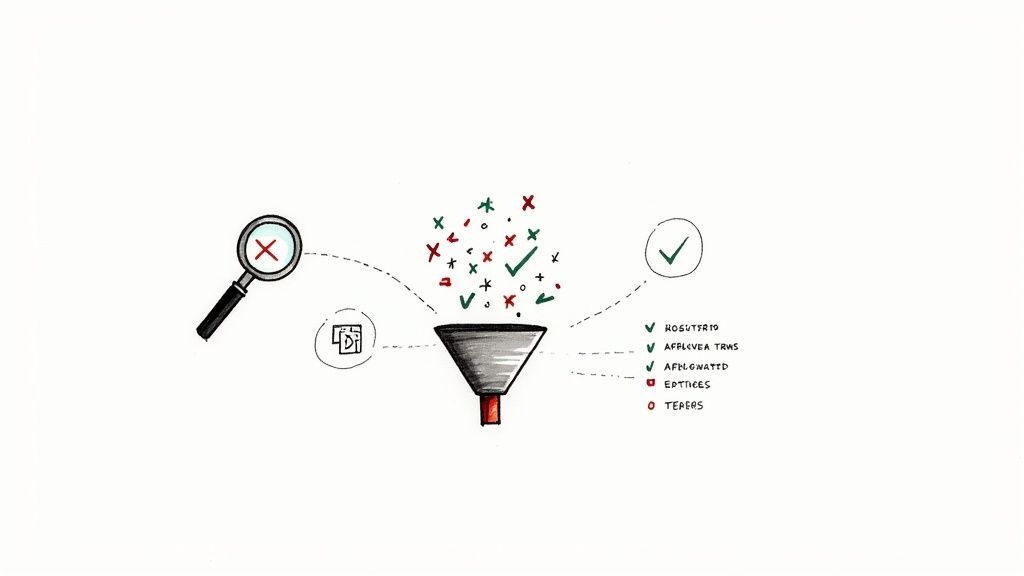Think of negative keyword lists as your first line of defense against wasted ad spend in Google Ads. They’re essentially a bouncer for your campaigns, filtering out irrelevant searches and making sure your budget only goes toward clicks that actually have a shot at converting. This isn't just a minor tweak; it's a fundamental part of running a profitable account in the Google Ads ecosystem.
Why Negative Keywords Are Your Secret Weapon
Let's be real—every irrelevant click in Google Ads is cash straight out of your pocket. That’s why a smart negative keyword strategy is one of the most powerful tools in your arsenal. A truly effective campaign doesn't just focus on the keywords you want to target; it's equally obsessed with the search terms it needs to avoid.
This is where you move beyond the textbook definitions and see how negative keywords act as a powerful filter, stopping your ads from showing up for searches that will never, ever convert.
Imagine a B2B software company that sells project management tools. They keep seeing their budget evaporate from clicks on searches like "free project management templates" or "project management jobs." These searchers aren't potential customers. It's the same story for a high-end retailer selling luxury watches; they have no business showing up for "cheap watch repair" or "knockoff designer watches."
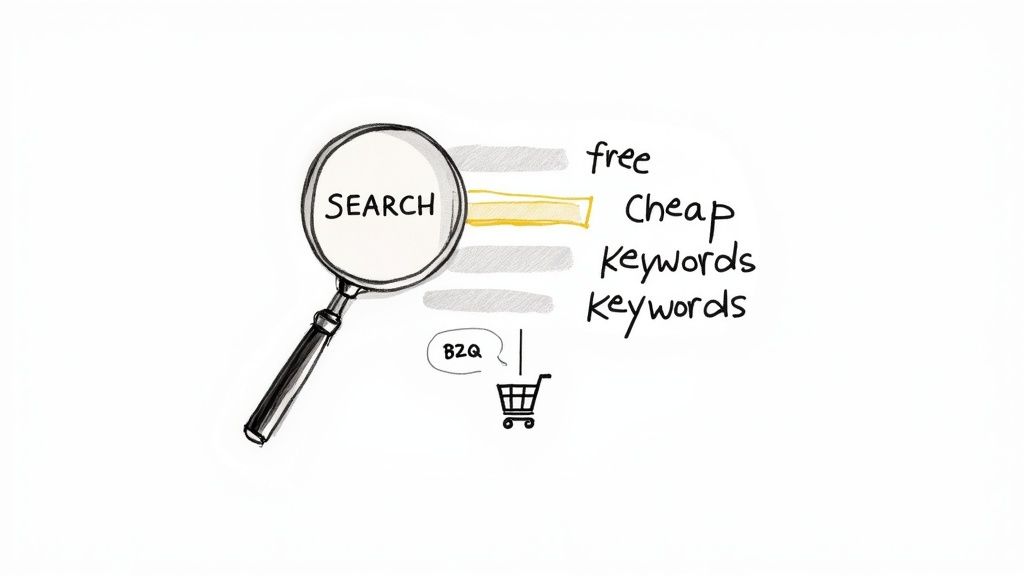
The Tangible Impact on Your Campaigns
When you get your negatives right, the impact on your campaign metrics is immediate and obvious. Your ads start showing to a much more relevant audience, which naturally pushes your click-through rate (CTR) up. Google's algorithm sees this as a strong signal that your ads are a great match for the search, which in turn can boost your Quality Score.
A higher Quality Score is gold in the Google Ads auction. It often leads to a lower cost per click (CPC), meaning your budget suddenly starts working a lot harder for you.
To see just how dramatic the difference can be, let's look at the direct impact on your key metrics.
Impact of Negative Keywords on Key Google Ads Metrics
This table shows how a well-maintained negative keyword list directly improves the crucial performance indicators in your Google Ads account.
| Metric | Without Negative Keywords | With Negative Keywords |
|---|---|---|
| Click-Through Rate (CTR) | Lower CTR due to irrelevant impressions | Higher CTR from a more qualified audience |
| Quality Score | Often suppressed by low relevance | Improved by higher CTR and ad relevance |
| Cost Per Click (CPC) | Higher CPC to compensate for low Quality Score | Lower CPC as a reward for high relevance |
| Conversion Rate | Depressed by unqualified, non-converting clicks | Increased as traffic is pre-qualified |
| Return on Ad Spend (ROAS) | Significantly lower due to wasted spend | Maximized by focusing budget on converting traffic |
Ultimately, a strong negative keyword strategy sharpens your Return on Ad Spend (ROAS). You’re no longer paying for tire-kickers; you're investing in users with genuine intent to buy, making every dollar you spend more efficient.
The reports inside your Google Ads account are the foundation for building powerful negative keyword lists that protect your budget. To truly get a handle on their strategic importance, it helps to understand their role in the bigger picture of Search Engine Marketing (SEM).
Time and again, industry data shows that a well-oiled negative keyword strategy pays dividends. For example, simply creating thematic lists—like blocking job-seeker terms, competitor brands, or informational queries—can directly increase your ROI. Think of this as the bedrock for building campaigns that don't just run, but actually generate profit.
Finding Your First High-Impact Negatives
Think of finding your first negative keywords as a treasure hunt. The best map you have is hidden right inside your Google Ads account: the Search Terms Report.
This report is pure gold. It shows you the exact queries people typed into Google right before they clicked your ad. I can't stress this enough—you have to live in this report. Get in the habit of checking it regularly.
Your mission is to spot the search terms that are obviously a bad fit. If you sell "premium dog food," and you see clicks from "free dog food samples," that's a perfect candidate for a negative keyword. That user wants something you don't offer, and every click is just money down the drain.
Getting Ahead of the Game with Proactive Research
The Search Terms Report is fantastic for cleaning up messes you've already paid for. But what if you could prevent those wasted clicks from ever happening? That’s where proactive research comes in.
A simple trick I use all the time is to just go to Google. Start typing your main keywords into the search bar and pay close attention to the autocomplete suggestions. You'll be surprised what you find.
Let's say your brand is "Acme Web Design." Typing that in might suggest searches like:
- "Acme Web Design complaint"
- "Acme Web Design alternative"
- "Acme Web Design jobs"
Each of those is a real search pattern you can block before it costs you a dime. This little five-minute exercise can easily save you from dozens of worthless clicks.
The goal isn't just to react to bad clicks you've already paid for; it's to build a defensive wall that prevents them from ever happening. Proactive research is the difference between patching leaks and building a waterproof hull.
Brainstorming Your Negative Keyword "Buckets"
To build a really solid foundation, I like to think in thematic "buckets." These are categories of keywords that are almost always irrelevant, no matter what industry you're in. Blocking these right from the start gives every Google Ads campaign a baseline level of protection.
Here are the essential buckets I recommend starting with:
- Informational Queries: Think about terms like "how to," "what is," "examples of," or "tutorial." These searches come from people in a learning phase, not a buying one.
- Job-Seeker Terms: Unless you’re specifically running a hiring campaign, you need to block words like "jobs," "careers," "salary," "resume," and "hiring" immediately.
- DIY & Freebie Seekers: If you're not giving things away, cut out terms like "free," "cheap," "download," "template," and "DIY." These users are looking for a bargain, not to buy your product or service.
- Competitor Searches (If Unwanted): Bidding on competitor names can be a valid strategy, but if it's not part of your plan, add their brand names as negatives. You'll avoid paying for clicks from people who are already loyal to another company.
Structuring Your Lists for Scalable Control
Let’s be honest, a messy negative keyword list is almost as bad as having no list at all. When it's disorganized, you can end up blocking good traffic, creating weird keyword conflicts, and turning future management into a massive headache. Good structure isn't just about being tidy; it's about building a system that scales with your account, saving you time and protecting your ad spend down the road.
The secret is knowing where to apply your negatives within Google Ads. You have three main levels to work with: the ad group, the campaign, and the entire account. Each one has its own strategic job to do.
You can think about finding negatives in two ways: reacting to what's already happened, and proactively thinking ahead to stop problems before they start.
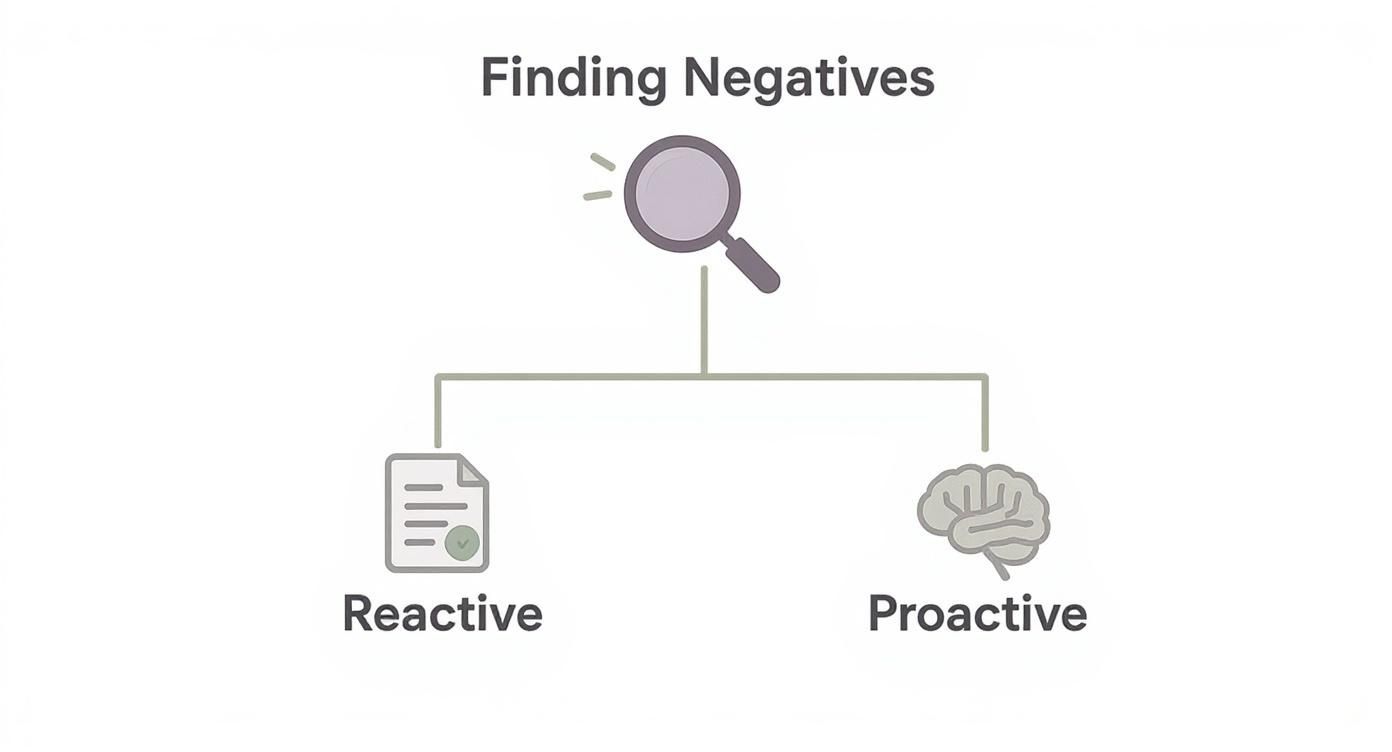
A truly solid strategy does both. You need to look back at your search term reports, but you also need to anticipate the junk queries that will inevitably find your ads.
Applying Negatives with Precision
Think of the different levels like a pyramid of control, from the most specific at the bottom to the broadest at the top.
-
Ad Group Level: This is your precision tool. Use it for exclusions that only apply to a tiny, specific set of keywords. For instance, if you have an ad group for "red running shoes," you might add "reviews" as a negative to avoid showing ads to people who are just browsing, not buying.
-
Campaign Level: This level is perfect for blocking terms that are irrelevant to an entire product line. Imagine a campaign just for your luxury watches. You'd want to add campaign-level negatives for words like "cheap," "discount," and "knockoff" to protect the brand image across every ad group inside it.
The Power of Shared Negative Keyword Lists
Now for the real game-changer: the shared negative keyword list. This is an account-level feature that lets you build master lists of negatives and apply them to multiple campaigns with just a couple of clicks.
Some of the top PPC agencies I've seen have lists with over 1,500 terms designed to block common budget-wasters like searches for "free" tools or "job" openings. These are usually grouped by theme for easy application.
This is where you'll save so much time. Instead of manually adding "careers" or "salary" to every single campaign you launch, you can build one "Job Seekers" list and apply it universally.
Pro Tip: Name your shared lists clearly so you know exactly what they are at a glance. I like to use prefixes like 'Global -' or 'Universal -' to make it obvious which lists should be applied almost everywhere.
Think about an agency managing a dozen client accounts. They can create a "Universal – DIY & Freebie Seekers" list with terms like "template," "tutorial," and "how to." When a new client comes on board, they can apply that master list in about 30 seconds, giving the account instant protection. It’s a simple way to prevent costly clicks and maintain a high standard of quality control.
Of course, all this cleanup work goes hand-in-hand with the initial research you do when you first build a keyword list for your campaigns.
Using Match Types with Surgical Precision
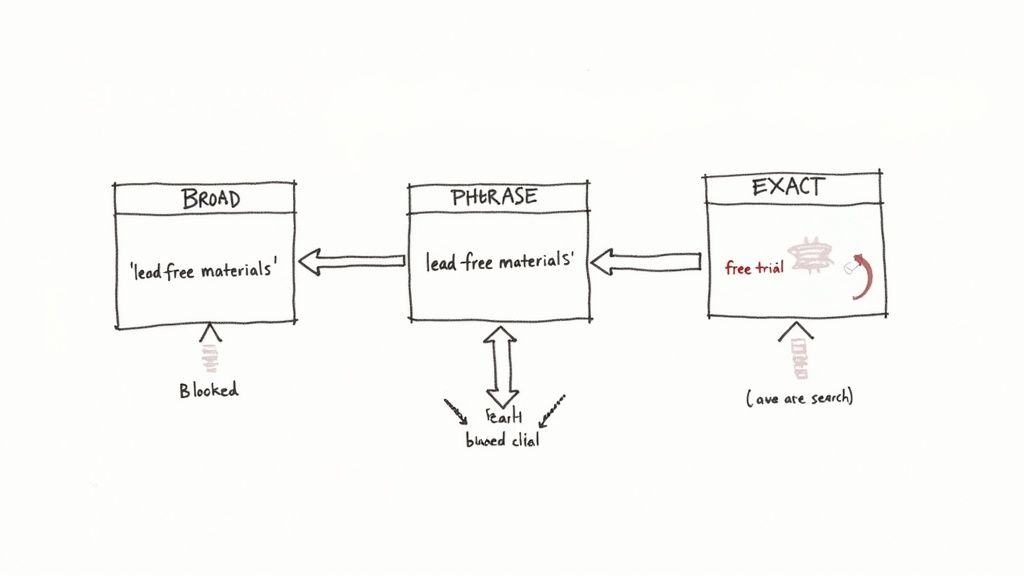
Here’s a mistake I see even seasoned pros make: assuming negative keyword match types behave just like their positive counterparts. They don't. This single misunderstanding can wreck your entire strategy, causing you to either block high-intent customers or let junk traffic pour in, completely defeating the purpose of your negative keyword lists.
Getting this right means wielding your tools with surgical precision. The three match types—broad, phrase, and exact—each give you a different level of control, and you need to know which one to pick for the job.
The Pitfall of Negative Broad Match
Let's start with the one you should use most cautiously: negative broad match. It's the most aggressive option by a long shot. It will block your ad from showing if a user's search contains all the words from your negative keyword, in any order. While that might sound handy, its wide net often catches valuable searches you never intended to block.
For instance, imagine you sell premium electronics and add free shipping as a negative broad match keyword. You’re trying to avoid people just looking for freebies.
But what happens when a great potential customer searches for "duty-free electronics shipping"? Your negative broad match sees "free" and "shipping" in that query and slams the door shut. You just lost a sale.
Using negative broad match is like using a sledgehammer to crack a nut. It might work, but you're likely to cause collateral damage. For most situations, negative phrase match offers far better control.
Phrase and Exact Match for Focused Control
This is where you'll spend most of your time building effective negative keyword lists. Phrase and exact match give you predictable, targeted control over exactly what you want to exclude.
-
Negative Phrase Match (
"free jobs"): This is your workhorse. It blocks your ad only when the search query contains the exact phrase, in that specific order. A search for "local free jobs" gets blocked, but a search for "jobs offering free training" is safe. See the difference? -
Negative Exact Match (
[free jobs]): This is your scalpel. It only blocks searches that are an identical match to your negative keyword, with no other words before or after. The search "free jobs" would be blocked, but "free jobs online" would still let your ad show.
Let's break down exactly how these work in practice. The table below really clarifies things.
Negative Keyword Match Type Behavior
See how different negative match types block (or don't block) specific user search queries to understand their precise impact.
| Search Query | Negative Broad: free jobs | Negative Phrase: "free jobs" | Negative Exact: [free jobs] |
|---|---|---|---|
| free jobs | Blocked | Blocked | Blocked |
| free online jobs | Blocked | Blocked | Not Blocked |
| jobs that are free | Blocked | Not Blocked | Not Blocked |
| entry-level jobs | Not Blocked | Not Blocked | Not Blocked |
As you can see, the differences are stark. Mastering these nuances is what separates a good Google Ads manager from a great one. It allows you to confidently filter out irrelevant traffic without ever worrying that you're accidentally cutting off your supply of potential customers.
Going Deeper: Advanced Tactics and Common Pitfalls
https://www.youtube.com/embed/HvxLB3w7Sb8
Once you've got the basics down, it’s time to level up your negative keyword strategy. Getting this right means dodging the common, and sometimes costly, mistakes that even seasoned pros make. Remember, building great negative keyword lists isn't a one-and-done task—it's a constant process of tweaking, testing, and adapting within the ever-changing Google Ads ecosystem.
Probably the biggest mistake I see is advertisers who "set it and forget it." Your market is always shifting, people are always searching in new ways, and your own business goals change. A list that was a rockstar three months ago could be quietly killing your performance today.
How to Handle Negatives in Performance Max
Performance Max, or PMax, is a bit of a black box for many advertisers. It feels like you have less control, but that doesn't mean you should throw your hands up and let it run wild. While you can't add audience-level negatives, you absolutely can apply your account-level negative keyword lists.
This is a step that, for some reason, tons of advertisers skip. A recent analysis of almost 25,000 PMax campaigns found something pretty shocking: 68% of them were running without a single negative keyword. By simply applying your standard lists—like your "Job Seekers" or "DIY & Freebies" lists—you're giving the algorithm some much-needed guardrails. You can see the full breakdown of this huge oversight in the PMax campaigns and negative keyword usage analysis.
This one small action helps steer PMax’s powerful automation toward users who are actually looking to buy, not just browse.
The Problem with Pre-Made "Universal" Lists
I get it. It’s tempting to find a huge, ready-made negative keyword list online, download it, and upload it straight into your account. It feels like a quick win, but it can backfire spectacularly by cutting off valuable, long-tail traffic you never meant to lose.
For example, a generic list might have the word "reviews." That seems sensible, right? But what if you sell a high-consideration product? A search for "Acme Widget reviews" is a classic bottom-of-funnel search from someone on the verge of buying. You’ve just blocked one of your best potential customers.
Never, ever apply a generic list without combing through every single term to make sure it makes sense for your business. Think of them as a brainstorming tool, not a plug-and-play solution.
Uncovering and Fixing Negative Keyword Conflicts
A "negative keyword conflict" is one of the most frustrating and sneaky ways to torpedo your own campaigns. This happens when a negative keyword you've set accidentally blocks one of the actual keywords you're paying to target.
Let’s say you're bidding on the phrase match "women's running shoes". Elsewhere in your account, you've added running as a broad match negative to stop showing up for informational queries. That broad negative is now at risk of blocking your ad from showing on your money-making keyword.
Luckily, there's a tool for this. Here's how to check for conflicts:
- In your Google Ads account, head to Tools & Settings.
- Look under the "Planning" section and click on the Ad Preview and Diagnosis tool.
- Type in one of your main target keywords and run the diagnosis.
- If your ad isn't showing up, the tool will often tell you exactly why—and a conflicting negative keyword is a common culprit.
The fix is usually simple. You might need to make your negative more specific (like changing a broad match to a phrase or exact match) or just get rid of it if it's doing more harm than good. Making this check a regular part of your account maintenance will save you a lot of headaches.
Got Questions About Negative Keyword Lists?
Even with a solid plan, you're going to have questions pop up as you manage your negative keyword lists. It's the little details that often make the biggest difference in how well your account performs. Let's tackle some of the most common questions I hear from other advertisers.
Getting these things right is key to fine-tuning your strategy and dodging the common mistakes that can secretly eat away at your Google Ads budget.
How Often Should I Be Updating My Negative Keyword Lists?
The short answer? Consistently. For any new campaign or an account with a decent daily spend, you need to be in that search terms report at least once a week. This lets you spot and block irrelevant, money-wasting search terms before they burn through too much of your budget.
Once a campaign has matured and the performance is pretty stable, you can often scale back to checking every two weeks or even once a month. The most important thing is to make it a routine—a non-negotiable part of your optimization schedule. Set a reminder in your calendar. Search behavior is always evolving, and your negative lists need to evolve right along with it.
Can I Just Use the Same List for Every Campaign?
I know it’s tempting to take that shortcut, but it’s almost never the right move. Yes, you absolutely need shared, account-level lists for those universal negatives that never apply to your business. I'm talking about terms related to jobs, free stuff, or informational queries like "how to."
But your campaigns are targeting different people with different goals.
- A campaign for "emergency plumbing services" has to block terms like "plumbing school" or "DIY repair."
- A campaign selling "luxury kitchen faucets" should be blocking searches for "cheap" or "discount parts."
Start with a solid, shared list for your universal "no-go" terms, but then layer on more specific negatives at the campaign and even ad group level. This tiered approach is how you achieve surgical precision and stop wasting money.
What’s a Negative Keyword Conflict and How Do I Fix It?
A negative keyword conflict is one of those annoying, self-inflicted wounds. It happens when a negative keyword you added accidentally blocks a positive keyword you're actively trying to bid on. It’s an easy mistake to make, especially if you get a little too aggressive with broad match negatives.
For example, let's say you're bidding on the phrase match "running shoes for women". If you added running as a broad match negative somewhere else in your account, your ad for that high-value keyword will get blocked. It just won't show.
Thankfully, Google Ads gives you a tool for this. To find these conflicts, head over to Tools & Settings > Planning > Ad Preview and Diagnosis. This tool shows you if your ad is running for a specific keyword and will call out a conflicting negative if that's the reason it's blocked.
Fixing it is usually straightforward. You can either remove the negative that's too broad or just make it more specific. In most cases, changing a broad match negative to a more restrictive phrase match will solve the conflict while still letting it do its job.
Stop manually downloading leads from Google Ads. Pushmylead instantly forwards lead information from your campaigns directly to your inbox, so you can respond faster and close more deals. Get your leads in real-time at https://www.pushmylead.com.