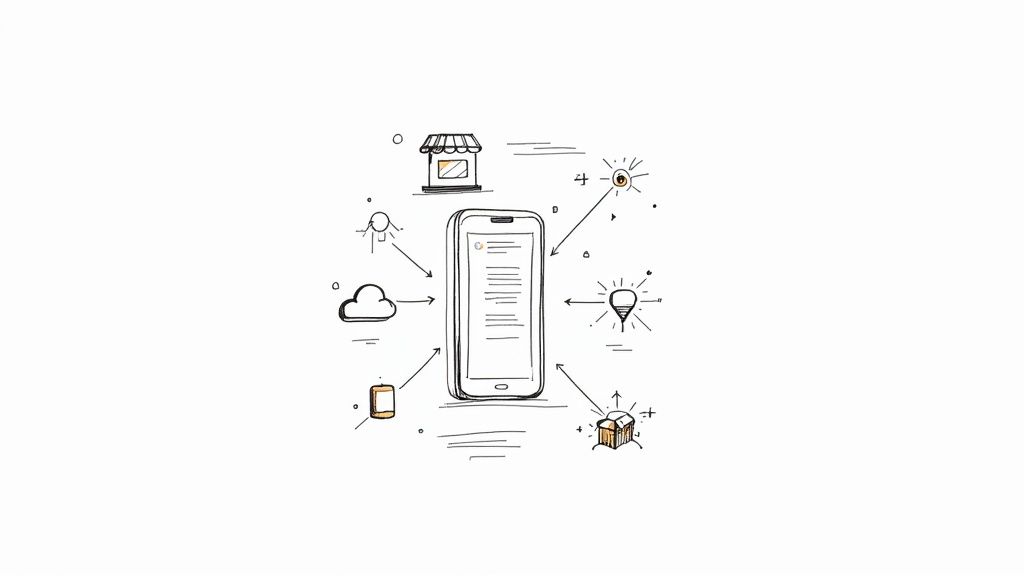Ever felt like you're losing potential customers in the gap between them clicking your ad and actually filling out a form on your website? You're not alone. That extra step, that landing page load time, is often where good leads go to die.
This is exactly the problem Google Ads lead forms were built to solve. Think of them as an ad extension that attaches a simple contact form directly to your ad. It lets people give you their information with just a few taps, right there on Google Search, YouTube, or the Display Network, without ever leaving the page they're on.
It's a game-changer for reducing friction and a vital component of the modern Google Ads ecosystem.
What Are Google Ads Lead Forms?
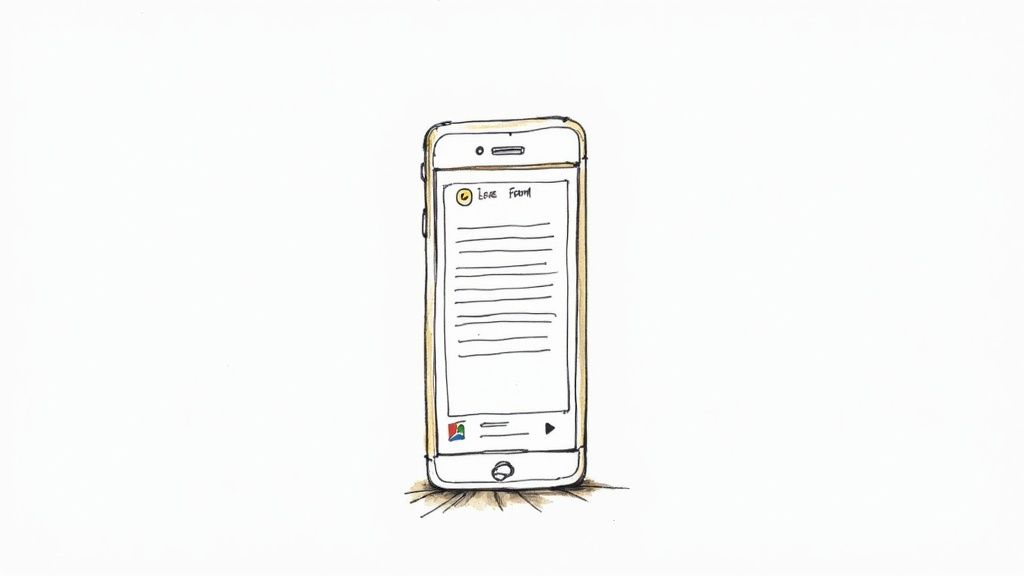
Picture someone searching for a service you offer. They're interested, they're motivated, and they click your ad. Instead of being whisked away to a new website where they have to hunt for your contact form, a sleek, simple form pops up right there.
Even better, if they're logged into Google, the form is often pre-filled with their name and email. All they have to do is hit "submit." This is the power of a lead form extension: it's designed to connect with high-intent prospects the very second their interest is piqued.
The Advantage of an Instant Handshake
The whole point is to make it incredibly easy for people to say, "Yes, I'm interested, tell me more." By cutting out the landing page, you sidestep all the common conversion killers like slow load times, clunky mobile design, or confusing navigation. You get their details instantly.
Google Lead Form Ads have become an essential tool for advertisers aiming to capture high-intent customer data directly through Google Ads without requiring users to leave the platform. The format, launched around 2020, grew significantly as businesses sought more direct ways to generate leads.
This direct approach works beautifully across different campaign types, too:
- Search Campaigns: Catch people who are actively searching for what you sell.
- YouTube Campaigns: Turn an engaged viewer into a warm lead with a single click.
- Performance Max Campaigns: Let Google's AI find high-intent users across all channels and serve them a simple conversion path.
- Display Campaigns: Convert passive scrollers into active prospects with a simple, direct call-to-action.
Why This Format Is a Big Deal for Advertisers
Let's cut to the chase: Google Ads lead forms are all about capitalizing on intent. Someone just raised their hand by searching your keywords or watching your video. This tool gives you a direct line to them right then and there.
This is massive because it helps solve one of advertising's oldest problems: connecting your ad spend to actual sales. By capturing the lead directly from the ad, it becomes much easier to track which campaigns are bringing in real buyers, not just generating empty clicks. You can find more details on how these forms have developed over at LeadsBridge.com.
How to Set Up Your First Lead Form Campaign
Alright, let's get your first Google Ads lead form campaign up and running. It might seem like a lot of steps, but once you do it once, it's a pretty straightforward process. I'll walk you through everything, from creating the campaign itself to designing the form that will capture your leads right inside the ad.
Think of this as your playbook for a successful launch. We'll go through the Google Ads interface together, making sure every setting is dialed in for the best possible results.
Navigating the Initial Campaign Setup
First things first: you can't have a lead form without a campaign to attach it to. Let's start from your main Google Ads dashboard.
- Look for the big blue plus (+) button and choose New Campaign.
- Google will ask for your campaign goal. You absolutely must choose Leads. This tells the system what you're trying to achieve, which is to gather contact info from potential customers.
- Next up is the campaign type. Lead forms are pretty flexible and work with Search, Video, Display, and Performance Max campaigns. For this guide, we’ll stick with a Search campaign—it's the perfect choice for targeting people who are actively looking for what you offer.
From there, you’ll go through the usual setup for things like budget, bidding, and audience targeting. Getting this foundation right is key to making sure your ad even reaches the right people in the first place.
This infographic gives you a great visual overview of the whole process, from targeting your audience to handling the lead data once it comes in.
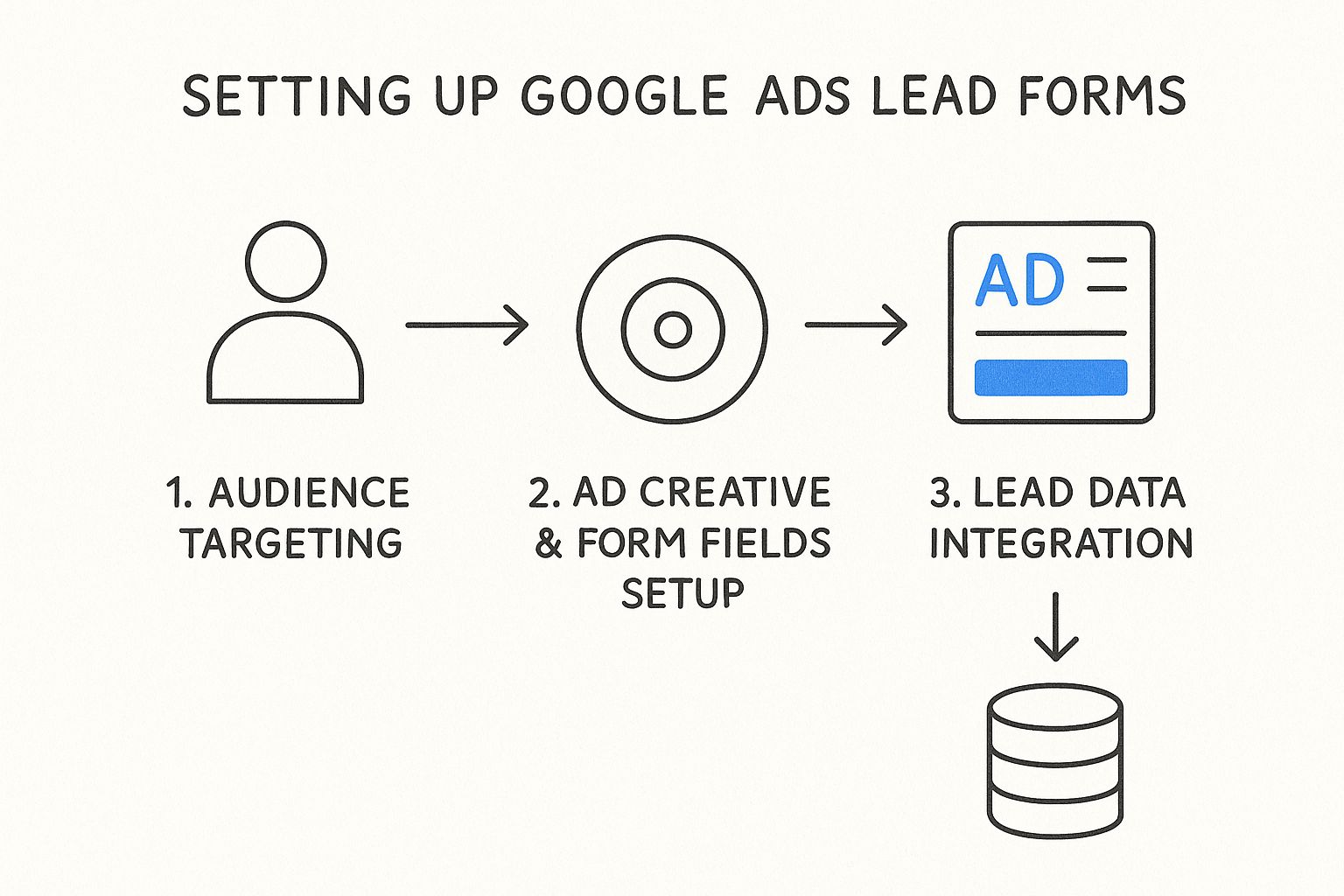
As you can see, a winning campaign is about more than just the form. It's about how your audience, ad creative, and data management all work in sync.
Building Your Lead Form Extension
Once you’ve set the campaign basics and get to the "Assets" section (which you might remember as "extensions"), it's time for the main event: building the form.
Here’s how you get to the right place:
- In the "Assets" area, click on More asset types.
- From that list, select Lead forms.
- Finally, hit Create new to open up the editor.
This is your canvas. Everything you put here is what the user will see and interact with. A good form finds that sweet spot between getting the information you need and making it dead simple for the user to fill out.
The real goal here is to make submitting their info feel completely effortless. Pre-filled fields do a lot of the heavy lifting, but it’s your headline, description, and questions that have to seal the deal.
Configuring Your Form Fields and Messaging
With the editor open, it’s time to fill in the blanks. Every single field plays a part in whether someone converts or clicks away.
1. Crafting the Core Message
Your headline (up to 30 characters) is your hook. Make it punchy and directly related to what the person searched for. After that, add your business name and a clear description (up to 200 characters) that quickly explains why they should give you their info.
2. Selecting Form Questions
This part is critical. While you can ask for a lot, you shouldn't. You need to ask for at least one piece of contact info, but keep your list short. The common options are:
- Name (Full name or First/Last name)
- Phone number
- City, Postal Code, State/Province, Country
- Company Name, Job Title, Work Email, Work Phone
My advice? Keep it simple. Every extra field you add is another reason for someone to abandon the form. Stick to the absolute must-haves. For most businesses, Name, Email, and Phone Number is the perfect starting point.
3. Adding Your Privacy Policy
This is a non-negotiable. Google requires you to link to your company’s privacy policy. It assures users you'll handle their data responsibly, and your ad simply won't run without it.
4. Designing the Submission Message
Last but not least, you need to create the "thank you" message. This is what people see the second they hit submit. It should confirm their info was sent and tell them what to expect next. You can add a short message and a call-to-action button like "Visit Our Website" or "Download Your Guide." This is your chance to guide them to the next step of their journey with your brand.
Once you hit save, the form is officially attached to your campaign. As soon as your ads are approved, you’ll be ready to start collecting leads.
Automating Lead Delivery with CRM Integration
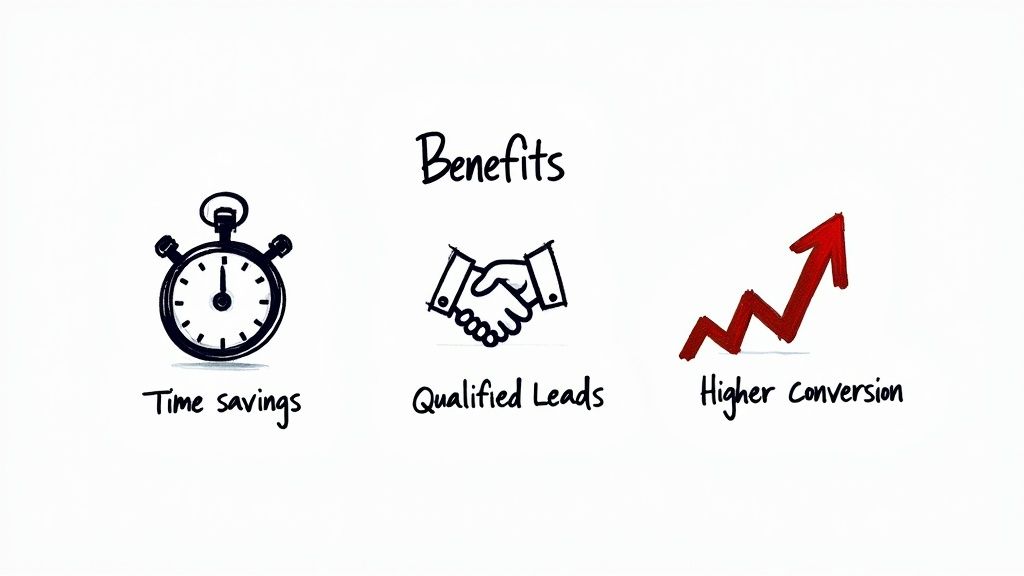
Getting a lead from your Google Ads lead form is a great start, but it's only half the battle. The real secret to turning that initial interest into a paying customer is speed. If you're manually downloading leads from Google Ads, you're already behind. It's slow, clunky, and a perfect recipe for letting hot leads go cold.
Think of it like this: your lead forms are cranking out valuable products (your leads), but they're just piling up in a corner. They sit there waiting for someone to notice and carry them to the sales team. Every minute that pile sits there, you're losing potential revenue.
The fix is an automated workflow that zaps leads directly from Google Ads into your Customer Relationship Management (CRM) system the second they hit submit. If you're new to the concept, understanding some Customer Relationship Management (CRM) basics is a good starting point, as these systems are the command center for your sales process.
The Power of an Automated Conveyor Belt
This kind of integration is like setting up an automated conveyor belt. The moment a user submits their info, it's instantly whisked away into your sales pipeline. No human hands required. It sounds simple, but the impact is massive.
Data consistently shows that speed-to-lead is critical. A study published by Harvard Business Review found that companies who attempted to contact potential customers within an hour of receiving a query were nearly 7 times more likely to have a meaningful conversation with a decision-maker. Automation is what makes this kind of speed possible.
You're no longer just collecting names in a spreadsheet; you're actively feeding a sales engine in real-time.
How Does This Automation Actually Work?
So, how do you build this digital conveyor belt? The technology that makes it all possible is a webhook. At its core, a webhook is just a way for two different apps to send information to each other automatically.
When you're setting up your lead form in Google Ads, you’ll see an option for “Lead delivery.” This is where you can plug in a webhook URL.
Think of a webhook URL as a special mailing address. When Google Ads gets a new lead, it immediately sends the data to that address. Your CRM or an integration tool is on the other end, waiting to catch it and instantly create a new contact.
Now, that might sound technical, but you don't need to be a developer to get this working. Plenty of tools exist to handle the heavy lifting for you.
Tools That Make Integration Easy
Third-party integration platforms are the missing link between your Google Ads account and your CRM. They do all the complicated coding work behind the scenes, letting you connect your tools with a few simple clicks.
Here are a few of the most popular options:
- Zapier: This is the go-to for many because it's so easy to use. You can set up a "Zap" that watches for a new Google Ads lead and then automatically pushes it into Salesforce, HubSpot, or thousands of other apps.
- LeadsBridge: As a Google Premier Partner, LeadsBridge is built specifically for advertisers. It provides a secure and highly reliable way to sync lead data from your campaigns.
- Pushmylead: This tool is all about simplicity. It does one thing and does it well: it forwards leads from Google Ads to your email or CRM. For a deeper dive, check out their guide on how to automate lead generation.
Using a service like one of these completely gets rid of manual data entry, which means no more typos and no more delays. Your sales team can jump on every single lead the moment it comes in, dramatically improving your response times and giving you a much clearer picture of how your ad spend is translating into actual sales.
Getting More Out of Your Lead Forms
Just hitting "publish" on your Google Ads lead form is only step one. If you treat it as a "set it and forget it" tool, you're leaving money on the table. The real pros know that a lead form is a lot like a landing page—it needs constant attention, testing, and tweaking to really perform.
This is where you separate a decent campaign from a lead-generating powerhouse. Tiny changes to a headline, a button, or the questions you ask can dramatically improve your submission rates and slash your cost per lead. It all comes down to making the experience as easy and persuasive as possible for the person on the other end.
Less Is More: The Power of a Simple Form
When it comes to form fields, think like a minimalist. Every single question you add is another little hurdle for your potential customer, another chance for them to give up and click away. Your job is to get only the absolute essential information needed to start a conversation.
Time and time again, we see that chopping down the number of form fields sends conversion rates way up. If a name and an email are all you really need to get the ball rolling, then stop there. You can always ask for more details once you've made that first contact.
The golden rule is this: make it ridiculously easy for people to say yes. The fewer the clicks and taps, the more leads you’ll get. Cut out every field that isn't mission-critical and watch what happens.
For most businesses, these three fields are the perfect starting point:
- Full Name
- Phone Number
If you're in B2B, you might be tempted to add "Company Name," but seriously question if you need it right away. Always start with the bare minimum and only add more if your sales process completely depends on it.
Test, Test, and Test Again
Never guess what works. The only way to truly know what connects with your audience is to A/B test different versions of your lead form. While Google Ads doesn't have a built-in split testing feature for these, you can easily run tests yourself. Just duplicate a campaign and change one single element in the form.
This simple process gives you real-world data on what actually drives people to hit "submit."
Here’s what you should be testing constantly:
-
Headlines: Pit a benefit-focused headline (like "Get a Free Quote in 2 Minutes") against something more direct ("Contact Our Experts Today"). Your headline is your hook; it's the first thing people see and it carries a ton of weight.
-
Calls-to-Action (CTAs): The words on your button make a huge difference. Try "Download Now" vs. "Learn More" or "Get Offer" vs. "Subscribe." You might be surprised which one gets the most clicks from your audience.
-
The Questions: If you absolutely must ask for more than the basics, test the impact of each question. You might discover that adding a phone number field drops your conversions by 20%. That kind of data helps you decide if that extra piece of information is really worth the cost.
Let Google Do the Heavy Lifting with Pre-filled Fields
One of the best things about Google Ads lead forms is that they can automatically pull information from a user's logged-in Google account. This is a game-changer. It saves people the hassle of typing out their details, which is especially powerful on mobile.
To make the most of this, stick to the standard fields Google knows and can fill in instantly:
- Full Name
- Phone Number
Try to avoid custom questions unless you have no other choice. Anything that requires someone to type manually adds friction and slows them down. By leaning on these standard, pre-fillable fields, you create a seamless experience that encourages more people to follow through and become a lead.
How to Measure Lead Form Success
Getting your Google Ads lead forms live is a great first step, but the real work starts now. To figure out if your campaigns are actually working, you have to look past the raw number of submissions and really dig into the data. Measuring success isn't just about counting leads; it’s about understanding their quality and what they're truly worth to your business.
The secret is connecting what happens inside Google Ads with what happens inside your CRM. When you bridge that gap, you get a complete picture of your campaign’s health. This allows you to make smarter decisions and, just as importantly, prove the value of your ad spend.
Start With the Basics: What to Track in Google Ads
Your first port of call is the Google Ads dashboard itself. This is where you’ll find the immediate, top-of-funnel metrics that tell you how well your ads are grabbing people’s attention.
It's easy to find them. Just add these columns to your campaign view:
- Leads: This one is simple—it’s the total count of forms submitted through your ad.
- Cost Per Lead (CPL): This shows exactly what you’re paying for each submission. It’s your total ad spend divided by the number of leads.
- Lead Rate (Conversion Rate): This is the percentage of people who filled out your form after opening it. A strong lead rate is a great sign that your offer is hitting the mark.
Think of these as your campaign’s vital signs. If your CPL is through the roof or your lead rate is dismal, you’ve got a clear signal to tweak your ad creative, targeting, or the form itself.
The Million-Dollar Question: What's a Good Cost Per Lead?
Knowing your CPL is non-negotiable for managing your budget, but figuring out what a "good" CPL is can be tricky. It really depends on your industry.
For a bit of perspective, data showed the average CPL on Google Ads was $70.11 globally in 2025. But that average hides a lot of variation. The legal field, for example, had a CPL of $131.63 thanks to fierce competition. You can dive deeper into these figures with some great 2025 Google Ads benchmarks on Wordstream.com. Knowing the ballpark for your industry helps you set realistic goals from the start.
Why Google Ads Metrics Are Only Half the Story
Here’s the thing: Google Ads can tell you how many leads you got, but it can’t tell you if they were good leads. A hundred submissions are completely useless if not a single one turns into a customer. This is why tracking what happens after the click is so crucial.
The most important metrics aren't just about lead generation; they're about business growth. The ultimate goal is to connect your ad spend not just to a form submission, but to a closed deal.
To see the full picture, you need to follow your leads into your sales pipeline. This means looking at your CRM data to answer the questions that really matter:
- How many leads were actually qualified?
- What percentage of leads from a campaign became customers?
- What was our final Return on Ad Spend (ROAS)?
Once you start connecting your CRM data back to your ads, you stop just counting leads and start measuring real business impact. This is how you confidently scale your campaigns, knowing you’re putting money where it actually grows your bottom line.
Essential Lead Form Metrics to Track
To truly get a handle on performance, you need to look at a mix of metrics from both your ad platform and your CRM. Here’s a quick breakdown of the KPIs you should have your eye on.
| Metric | What It Measures | Why It's Important |
|---|---|---|
| Leads | The total number of form submissions received from your ad. | The most basic indicator of whether your ad is generating initial interest. |
| Cost Per Lead (CPL) | The average cost you pay for each lead generated (Total Spend / Total Leads). | Helps you understand campaign efficiency and manage your advertising budget effectively. |
| Lead Rate | The percentage of users who submit the form after opening it. | A high rate suggests your form and offer are compelling and easy for users to complete. |
| Lead Quality Score | A rating (often in a CRM) that determines if a lead fits your ideal customer profile. | Separates the good leads from the bad, telling you if your targeting is accurate. |
| Sales Conversion Rate | The percentage of leads that eventually become paying customers. | The ultimate measure of lead quality; it connects ad efforts directly to sales. |
| Return on Ad Spend (ROAS) | The total revenue generated for every dollar spent on advertising. | This is the bottom-line metric that proves the financial viability of your campaigns. |
By monitoring this combination of metrics, you’ll have a 360-degree view of your lead generation efforts, from the first click all the way to a closed sale.
Improving Lead Quality with Advanced Tactics
Getting a ton of leads feels great, but let's be honest: the real win is getting the right leads. It’s easy to get fixated on a low cost-per-lead, but that number means nothing if your sales team is wasting time on dead-end conversations. The goal isn't just to fill your pipeline; it's to fill it with people who will actually become customers.
This means we need to think beyond just grabbing a name and email. Your Google Ads lead forms can be more than a simple capture tool—they can be your first line of defense, filtering out unqualified prospects before they ever hit your CRM.
Filtering Prospects with Qualifying Questions
One of the smartest moves you can make is to add a couple of well-chosen questions to your form. This forces potential leads to pause and self-qualify. Yes, it might bump up your cost per lead slightly, but the quality of the leads you get will jump dramatically.
Think of it as adding a velvet rope at the entrance. You're not trying to be exclusive, but you do want to make sure the people who come inside are serious.
Here are a few practical examples of what this looks like:
- For a B2B Service: "What is your company's approximate annual revenue?" (e.g., <$1M, $1M-$5M, $5M+)
- For a Mortgage Broker: "What is your estimated timeline for purchasing a home?" (e.g., Within 3 months, 3-6 months, 6+ months)
- For a Software Company: "Which feature are you most interested in?" (e.g., Project Management, Team Collaboration, Reporting)
These questions do two things: they discourage casual clickers and give your sales team instant context for their first conversation.
Creating a Powerful Feedback Loop
This is where the real magic happens. To truly dial in lead quality, you need to teach Google’s algorithm what a good lead actually looks like for your business. You do this by setting up offline conversion tracking, which creates a feedback loop between your CRM and Google Ads.
Instead of just telling Google "Hey, we got a form submission," you're now telling it, "Hey, that lead just became a qualified prospect," or even better, "That lead just became a paying customer."
This trains Google’s Smart Bidding to hunt for revenue, not just form fills. Once Google knows which clicks lead to actual sales, it gets incredibly good at finding more people just like your best customers.
This feedback loop is the difference between casting a wide net and fishing with a laser-guided spear. You stop paying for clicks that just lead to form submissions and start investing in clicks that lead to sales.
It gets even more sophisticated. You can now send AI-driven signals back to Google. For example, Google Ads supports importing lead scores based on things like phone call duration. A lead who calls and talks for three minutes, clearly interested, can be scored highly and reported back to Google as a high-value conversion, making the algorithm even smarter. You can learn more about how lead scoring importation works at Nimbata.com.
Of course, once you’ve captured a great lead, the job isn’t done. You need to nurture them with effective email communication. To make sure your follow-ups get opened and read, it pays to use proven strategies to increase email open rates. Pairing smart lead capture with strong follow-up is how you build a complete system for turning clicks into customers.
Common Questions About Google Ads Lead Forms
Even with a perfect setup, you're bound to run into a few questions when you start using Google Ads lead forms. It's just part of the process. Whether it's a technical hiccup or a confusing policy, knowing the common pitfalls can help you fix things fast and keep your campaigns running smoothly.
Let's tackle some of the most frequent questions we see from advertisers.
Why Is My Lead Form Not Syncing with My CRM?
This is easily one of the most common headaches. You've got leads coming in, but they aren't showing up in your CRM. The culprit is almost always a mismatch in your field mapping.
For example, most CRMs are built to recognize a standard field like "Email". If you select "Work Email" in your Google lead form settings by mistake, the two systems can't talk to each other. Always double-check that the fields in your Google form match the primary, required fields in your CRM exactly.
Can I Use Lead Forms for Any Industry?
For the most part, yes, but Google is very protective of user privacy and has strict rules for sensitive industries. You absolutely cannot ask for information about:
- Health or medical details
- Government ID numbers (like a Social Security Number)
- Bank account or credit card numbers
- Political or sexual orientation
If your business is in a sensitive area, play it safe. Stick to the basics like name and email to avoid having your ads disapproved.
Google's main goal here is to protect users. They don't want people sharing deeply personal information inside an ad, so it's crucial to stay within those lines to maintain trust.
This keeps the ad experience safe for everyone involved.
How Many Questions Should I Ask on My Form?
Keep it simple. Ask for the absolute bare minimum you need to qualify and contact a lead. For most businesses, that’s just a name, email, and phone number.
Think of it this way: every extra field you add is another reason for someone to give up and close the ad. The data is clear—shorter forms almost always get more submissions. You can always gather more info when you follow up with the lead directly.
Stop wasting time manually downloading leads. Pushmylead instantly forwards every new lead from your Google Ads campaigns directly to your inbox, so you can follow up in seconds. Learn more at https://www.pushmylead.com.