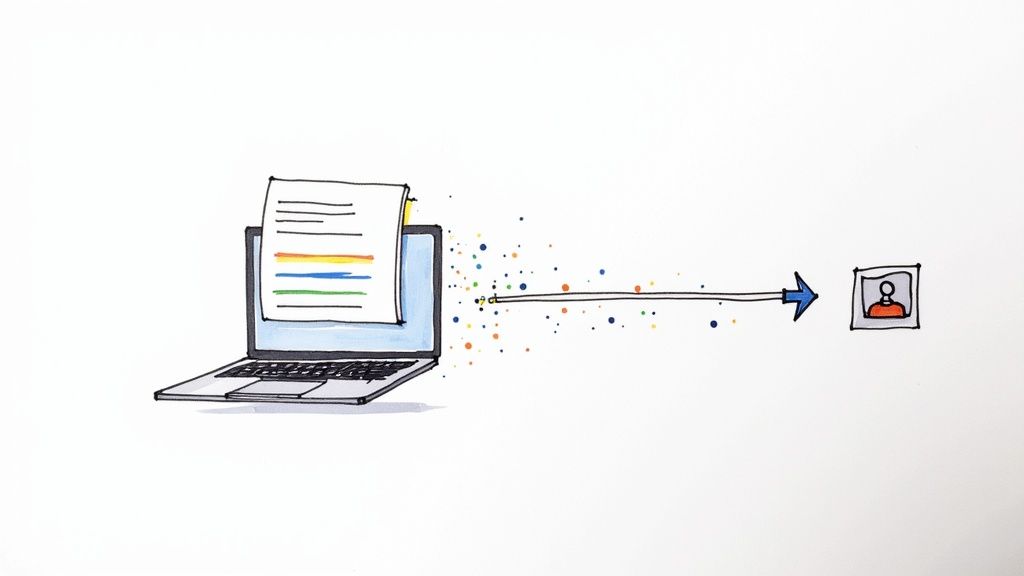If you're running Google Ads, automating your lead generation isn't just a nice-to-have—it's essential for maximizing your return on ad spend (ROAS). The goal is to create a direct pipeline where new leads from your Google Ads Lead Form land instantly in your CRM or email marketing tool. This is typically done with a webhook and an integration platform, letting you skip the manual CSV downloads and connect with hot leads the moment they show interest.
Why Manual Lead Handling Is A Sales Killer
Let's get real for a moment. Manually downloading leads from a Google Ads CSV file is an outdated, clumsy process that’s actively losing you sales. For every hour that passes before you follow up, that lead is going cold. That delay is all a competitor needs to swoop in and turn your ad spend into their new customer.
This manual routine isn't just slow; it's a direct hit to your bottom line. Someone on your team has to remember to log in to Google Ads, find the right file, download it, probably clean it up, and then finally upload it to the CRM. Every single one of those steps is a chance for a mistake—a misspelled name, a wrong email address, or a lead that just falls through the cracks.
The True Cost of a Slow Follow-Up
The fallout from these delays is huge. When someone fills out your Google Ads Lead Form, their buying intent is at its absolute peak. They're looking for an answer to their problem right now. If your sales team doesn’t get that lead for a few hours, or even a day, the window of opportunity slams shut.
By the time you finally make contact, that prospect has likely:
- Found another solution from a competitor.
- Moved on and lost interest.
- Completely forgotten they even filled out your form.
This is exactly where the top-performing companies get their edge. To really see how powerful this is, it helps to understand the basics of what workflow automation entails. It’s all about building a system that operates with both speed and accuracy.
The real killer here is the speed-to-lead time. That gap between a prospect clicking your ad and your sales team making first contact is where most of your potential revenue disappears. Closing that gap is the single best way to boost your conversion rates from paid ads.
A Smarter Way to Take Immediate Action
The solution is a smooth, automated workflow that connects your Google Ads Lead Forms straight into your CRM. Using a connector tool like Pushmylead, you're essentially building a digital pipeline that takes a lead from a click to a conversation in seconds. This puts an end to missed opportunities and guarantees every high-intent lead gets the immediate attention it deserves.
The data backs this up. A recent HubSpot study revealed that 77% of marketers have already reported boosting their lead conversions by using automation. Even more telling, companies using AI-powered systems see more than a 50% jump in sales-ready leads while slashing costs by up to 60%. This isn't just about making life easier; it's a proven strategy to drive real growth within the Google Ads ecosystem.
Nailing Your Google Ads Lead Form for High-Quality Leads
Everything we're about to build hinges on one thing: the Google Ads Lead Form. This is your first handshake with a potential customer, and if you get it wrong, the whole system falls apart. A sloppy form won't just turn away great prospects; it can actually attract a flood of unqualified leads, torching your ad spend and frustrating your sales team.
The real goal isn't just to get more submissions. It's to get the right ones.
This starts with your headline and description. They need to work together to instantly qualify the person seeing your ad. Ditch the generic "Contact Us." Instead, be specific and speak directly to a pain point. Something like, "Get a Free Quote for Custom Kitchen Remodeling," immediately tells the user what to expect and filters out anyone looking for something else.
That kind of clarity is crucial. Consider this: Google data shows that ads with clear, benefit-driven headlines see significantly higher click-through rates. Your lead form needs to seamlessly continue that conversation.
Creating a Form That Converts the Right People
Treat your lead form like a quick, helpful conversation. You want to make it incredibly easy for the right person to give you their details. Always start with the basics that Google can often pre-fill for logged-in users, like their name and email. This simple step cuts down on friction and can significantly boost your completion rates.
But the real magic for getting quality leads comes from asking a few smart, qualifying questions. This is a delicate balancing act. Ask for too much information, and you'll scare people off. Ask for too little, and your sales team won't have what they need to have a productive conversation.
Here’s a great example of how a lead form can look inside a Google Ad—it’s designed to capture attention without being disruptive.
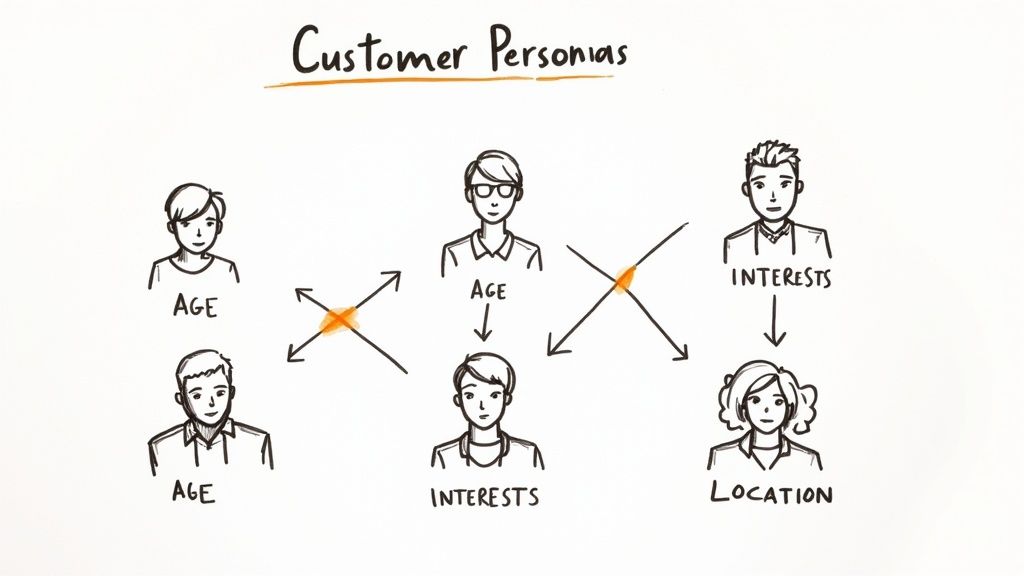
As you can see, the form is integrated directly into the ad experience, making it a quick, seamless action for the user.
Choosing Questions That Qualify, Not Disqualify
To find that perfect balance, I recommend adding one or two custom questions that reveal a prospect's intent. For instance, a real estate agency could ask, "What is your ideal timeframe for moving?" That one simple question instantly helps segment hot leads from those who are just browsing.
Here are a few types of questions that work well for filtering:
- Multiple Choice: These are fantastic for understanding needs without making someone type. (e.g., "Which service are you most interested in?")
- Short Answer: Use these sparingly. They're best for capturing critical details you can't get otherwise. (e.g., "What is your current project address?")
- Pre-fill Questions: Make sure you always enable these for standard info like
Full Name,Email, andPhone Number. It just makes life easier for the user.
Remember my rule of thumb: every single field you add increases the odds of someone abandoning the form. Only ask for what is absolutely essential for that first follow-up call. You can always gather more intel later.
The One Setting You Can't Afford to Miss
Once you’ve designed your form, you’ll get to the "Lead delivery option" section. For anyone serious about automation, this is the most important part of the entire setup. You'll see two choices: downloading your leads manually or using a webhook.
To make any of this work automatically, you must select the "Manage your leads with a webhook" option. This is the technical key that unlocks instant lead delivery. If you skip this, you’re right back to downloading CSV files, which defeats the whole purpose of what we’re doing here.
So, what’s a webhook? Think of it as a digital messenger. As soon as someone hits "submit" on your form, Google uses the webhook to instantly push that data to another system—in our case, an integration platform like Pushmylead. Google will give you a spot to paste a Webhook URL and a Key. These are basically the unique address and password that ensure your leads go to the right place securely.
Finally, don’t blow off the thank-you message. This is your chance to set expectations and show you're on top of things. A simple "Thanks!" is a missed opportunity.
Instead, tell them exactly what happens next. A much stronger message would be:
"Thank you! One of our specialists will review your info and call you within the next 24 business hours to schedule your free consultation."
This small touch reassures the prospect, reduces their anxiety about when they'll hear back, and makes your business look professional from the very first click. Getting these foundational pieces right in your Google Ads Lead Form is the first, and most critical, step toward a powerful automated system.
Connecting Google Ads to Your CRM in Minutes
Alright, you've got your Google Ads lead form dialed in and collecting high-quality prospects. What's next? Getting those leads out of Google's system and into the hands of your sales team—instantly. This is where we bridge the gap between a lead being captured and your team actually following up.
Forget about downloading CSV files. We’re going to set up a direct, automated pipeline from Google right into your CRM. Think of it as creating a digital handshake between the two systems. We'll use an automation platform like Pushmylead to generate a unique webhook URL, which acts like a private, dedicated mailbox just for your leads.
Establishing the Instant Connection
First things first, you’ll log into your automation tool (like Pushmylead) and start a new workflow. In their world, this is often called a "Bridge." Your starting point, or "trigger," will be a new lead from a Google Ads Lead Form. Once you select this, the platform will give you that all-important webhook URL.
Copy that URL. Now, jump back over to your Google Ads account. Go to the settings for the Lead Form extension we worked on earlier and look for the "Lead delivery option." This is where the magic happens. You'll paste the webhook URL and a corresponding key (think of it as a password) that the automation tool provides.
Once you hit save, you've created a secure, real-time link. It's that simple.
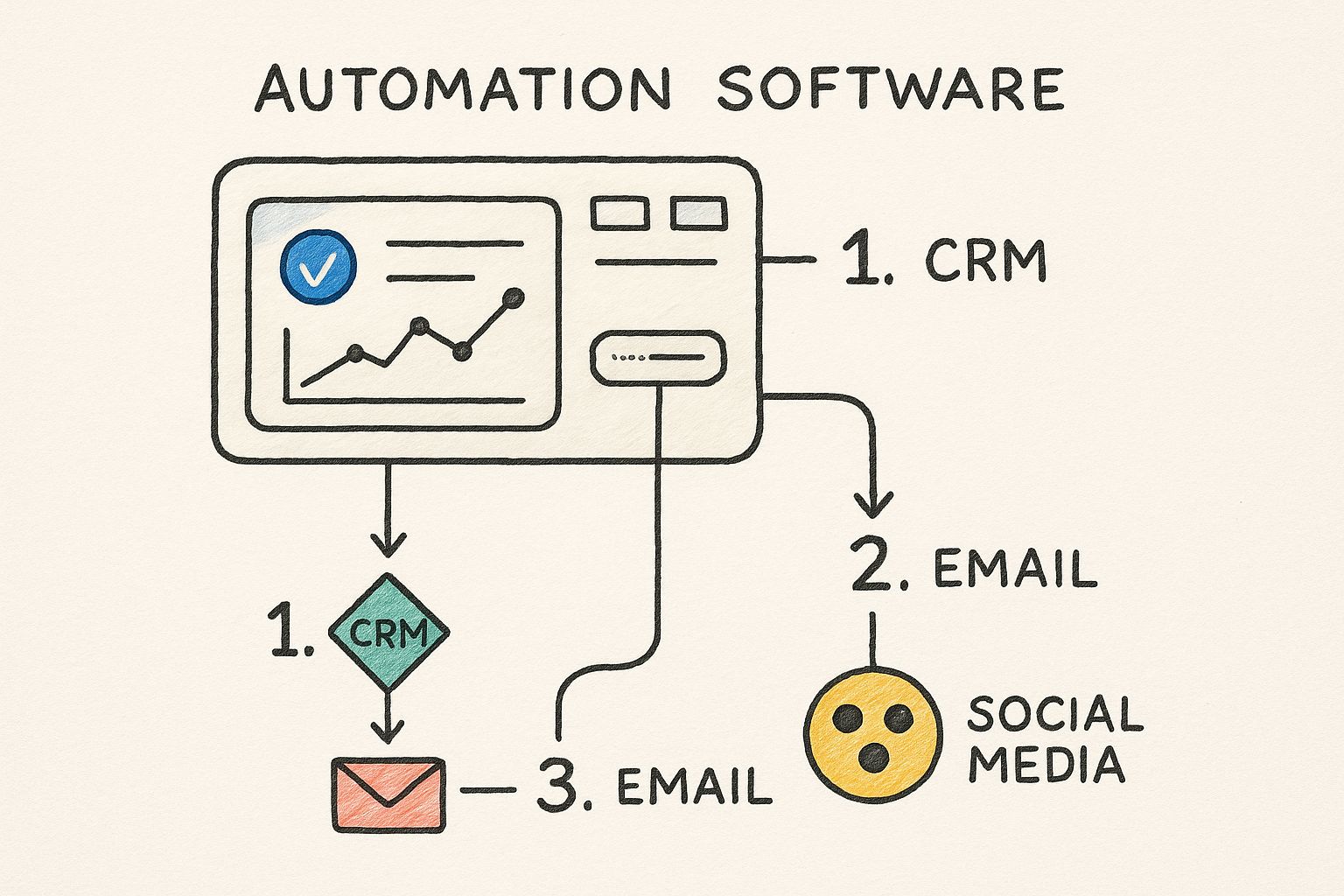
The real beauty here is how the automation tool becomes a central hub. It grabs the data from Google and can instantly send it not just to your CRM, but to your email platform, a Slack channel, or anywhere else, all without you lifting a finger.
Demystifying Field Mapping
With the connection live, there's just one last piece to the puzzle: telling the system where to put the data. This is called field mapping, and it's way less technical than it sounds. Honestly, it’s just a matching game.
You're basically creating a few simple rules. On one side, you'll see the fields from your Google Ads form (like 'First Name', 'Email', etc.), and on the other, you'll see the fields available in your CRM. You just have to connect the dots.
For instance, you'd map it like this:
first_namefrom Google Ads goes to theFirst Namefield in your CRM.emailfrom Google Ads goes to theEmailfield in your CRM.phone_numberfrom Google Ads goes to thePhone Numberfield in your CRM.
This makes sure every piece of information lands exactly where it should in your CRM contact record. No more messy data or manual clean-up for your sales team. For a more technical breakdown, we have a complete guide right here: https://www.pushmylead.com/google-ads-lead-form-webhook-automate-your-lead-collection/
Manual vs Automated Lead Delivery Comparison
Let's be clear about why this matters. The difference between downloading a spreadsheet of leads once a day and having them appear in your CRM in real-time is massive. It directly impacts your conversion rates.
Here's a quick look at how the two methods stack up.
| Feature | Manual Lead Download | Automated Delivery (via Pushmylead) |
|---|---|---|
| Speed-to-Lead | Hours or days. Leads go cold fast. | Seconds. Follow-up can be instant. |
| Data Entry | Manual copy-pasting required. | Zero. Data is mapped automatically. |
| Risk of Errors | High. Typos and formatting issues are common. | Minimal. Consistent and clean data every time. |
| Scalability | Poor. Becomes unmanageable with high volume. | Excellent. Handles 10 or 10,000 leads the same way. |
| Team Efficiency | Wastes valuable sales and marketing time. | Frees up your team to focus on selling. |
The takeaway is simple: automation isn't just a convenience; it's a competitive advantage that directly translates to more closed deals.
A Real-World HubSpot Example
Let’s put this into practice. Imagine you're running a campaign for a B2B SaaS product. Your Google Ads form collects a name, work email, company name, and company size.
Inside Pushmylead, you'd set up the mapping to your HubSpot CRM to look something like this:
| Google Ads Lead Form Field | HubSpot CRM Field |
|---|---|
| Full Name | Contact Name |
| Work Email | |
| Company Name | Company Name |
| Company Size (Multiple Choice) | Company Size (Dropdown Property) |
The moment you activate this workflow, every lead that hits your form instantly pops up as a new, perfectly formatted contact in HubSpot. Your sales reps can get an immediate Slack notification, and the lead can be automatically enrolled in a welcome email sequence before they've even left the Google search page.
This instant handoff is what separates high-performing teams from the rest. It eliminates human error, slashes the speed-to-lead time to virtually zero, and ensures no lead ever gets lost in a forgotten spreadsheet again.
While the technology is a game-changer, it still needs to be paired with good internal processes. It’s sobering to know that 44% of sales reps report being too busy to follow up on all their leads. But the potential is huge: companies using marketing automation can boost their qualified leads by a staggering 451%.
Ultimately, connecting your ads to your CRM is a foundational step in modern marketing. For a deeper look at the benefits, it's worth reading up on understanding CRM integration. This single step transforms your lead generation from a slow, manual chore into a powerful, real-time growth engine.
Optimizing Your Workflow for Higher Quality Leads
Getting your Google Ads lead forms talking to your CRM automatically is a massive first step. But that's just the beginning. The real magic happens when you start refining the process to not just get leads faster, but to get better leads.
Now that the speed problem is solved, it's time to focus on quality. We want to make sure every lead that pops into your CRM is actually worth your sales team's time and energy.
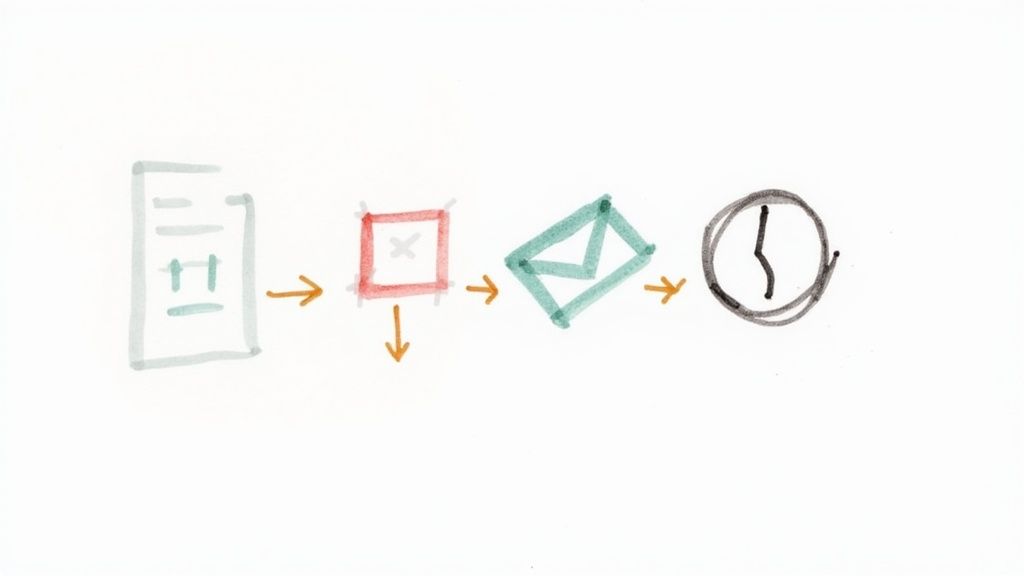
Sharpening Your Targeting in Google Ads
It all starts at the source. The best automation in the world can't fix a campaign that's targeting the wrong people. Before you tweak anything else, jump back into your Google Ads account and take a hard look at who you're trying to reach.
Here are a few places I always check first to tighten things up:
- Audience Segments: Are you layering in-market or affinity audiences? If your leads feel too broad, try zeroing in on more specific in-market segments. These people are actively signaling they're ready to buy.
- Ad Copy Specificity: Your ad is your first filter. Ditch the generic "Call Us Today" and try something that speaks directly to your ideal client, like "Get a Custom Quote for Commercial Roofing." This simple change can scare off irrelevant clicks from, say, residential homeowners.
- Qualifying Questions: Don't be afraid to add one smart qualifying question to your lead form. For a B2B service, asking for "Company Size" or "Job Title" is a game-changer. It instantly tells you who the high-value prospects are.
What Happens After the Lead Arrives
Okay, so the lead landed in your CRM. Your job isn't done. The first few minutes after someone hits "submit" are absolutely golden. Their interest is at its peak, and this is your window to make a great first impression.
This is where you build out a post-lead automation sequence. For instance, the moment Pushmylead creates that new contact, you can trigger a workflow in your CRM to send a personalized welcome email. It can confirm you got their info, tell them what to expect next, and maybe even offer a helpful case study.
This instant touchpoint does more than just say "we got it." It kicks off the nurturing process right away, building trust and keeping you top-of-mind while they wait for a call.
This kind of proactive follow-up is also smart for your budget. The average cost per lead (CPL) on Google Search ads can vary wildly by industry, from $33 for travel to over $130 for legal services. By automating nurturing, businesses can bring that number down significantly. It makes sense when you see that 53% of marketers put at least half their budget into lead generation—every optimization counts.
Troubleshooting Common Automation Hiccups
Even the slickest systems hit a snag now and then. Knowing how to quickly spot and fix these issues is what keeps your lead engine humming.
Here are a few common headaches I've seen and how to deal with them.
Problem 1: The Lead Didn't Sync
This is the big one. First, check your Pushmylead dashboard for an error log. Nine times out of ten, the culprit is a recent change you made in your CRM, like adding a new required field that wasn't on your original Google Form.
Problem 2: Data Is Mapped Incorrectly
Ever seen a lead's first name pop up in the last name field? Classic mapping error. Just head back into your automation setup and make sure each field from your Google Form is pointed to the right place in your CRM. It's usually a quick fix.
Problem 3: The Connection Breaks Entirely
This can happen if a CRM password gets changed or an API key expires. The best defense here is a good offense. Set up notifications in your integration tool. A simple email alert telling you the connection failed can save you from losing a whole batch of valuable leads.
By constantly monitoring and tweaking everything—from ad targeting to your follow-up sequence—you'll turn a basic setup into a true high-performance lead generation machine. For a great example of how this works in a specific industry, check out the impact of automated dialing for real estate leads.
How to Measure Your Automation Success and ROI
Getting your automated lead workflow up and running is a fantastic first step, but it’s really just the beginning. If you can’t show how it’s actually impacting the business, you've only managed to move data around a bit faster. The real goal isn't just a higher volume of leads; it’s about driving better business outcomes from those leads.
This means we have to look past the easy vanity metrics, like the total number of leads coming in. Seeing that number climb feels great, but it doesn't tell you a thing about whether those leads are turning into revenue. An automated system is only valuable if it delivers tangible results.
KPIs That Actually Tell the Story
To get the real story, you need to track a few key performance indicators (KPIs) that draw a straight line from your Google Ads spend to your sales pipeline. These are the numbers that prove the true worth of your new, efficient process.
Here are the metrics I always keep an eye on:
-
Lead-to-Opportunity Rate: What percentage of leads does your sales team actually accept and convert into a legitimate sales opportunity? A high rate here is solid proof that your ad targeting and lead form questions are doing their job and bringing in quality prospects.
-
Cost Per Qualified Lead (CPQL): Forget the basic Cost Per Lead (CPL). The real number to watch is your total ad spend divided by the number of qualified opportunities. This shows you exactly what it costs to get a genuinely valuable lead into your pipeline.
-
Sales Cycle Length: How long does it take for a lead to go from that first click on your ad to a signed contract? Your new automation should be slashing this timeline. You’re cutting out the manual delays that let hot leads go cold, and that momentum is everything.
Focusing on these KPIs changes the entire conversation. You'll stop asking, "How many leads did we get?" and start asking, "How much valuable pipeline did we generate?" That’s a question everyone in the business wants the answer to.
Calculating Your Return on Investment
Figuring out your Return on Investment (ROI) is how you'll justify—and expand—your automation efforts. It's a straightforward comparison of what you put in versus what you get out.
The formula is simple: ROI = (Value Gained – Cost of Investment) / Cost of Investment. Your "cost" is your Google Ads spend plus the subscription for your integration tool, like Pushmylead. The "value" is where things get interesting.
Value isn’t just about the revenue from closed deals. You also have to account for the "soft savings" that come from giving your team their time back. Think about the hours your team used to burn every month manually downloading CSV files, cleaning them up, and uploading them to the CRM.
Multiply those hours by their hourly rate—that’s a real, tangible saving.
For instance, if you save just five hours of manual data entry a week and your automation tool costs $50 per month, you're already winning on efficiency alone. Throw in the extra revenue from just one or two deals you closed because you followed up instantly, and the ROI becomes impossible to ignore. This gives you the hard data you need to prove your system’s worth and invest more in what’s clearly working.
Common Questions Answered
When you start digging into automating your Google Ads leads, a few questions always pop up. It's totally normal. Getting these sorted out is the key to building a system you can actually trust to keep your pipeline full. Let's walk through the big ones.
What Happens If a Lead Fails to Sync?
This is probably the number one worry, and for good reason. The last thing you want is to lose a lead you paid for.
Fortunately, modern tools like Pushmylead are designed for this. They come with built-in error logs and notification systems. You can get an email the second a sync fails, so nothing ever gets lost in the digital ether.
I always recommend keeping a close eye on these logs for the first few days after you go live. Most of the time, a failure comes down to something simple:
- Someone changed the CRM's password or API key.
- A field is mapped incorrectly (like trying to push a name into a phone number field).
- A new required field was added to your CRM, but not to your Google Lead Form.
The tool's dashboard will almost always tell you exactly what went wrong, making it a quick fix.
Can I Send One Google Ad Lead to Multiple Places?
Yes, you absolutely can. This is one of the best reasons to use a dedicated connector tool. You can set up several different workflows that all trigger from a single lead form submission.
Think about the possibilities. One person fills out your form, and instantly:
- The lead lands in your CRM for the sales team to follow up.
- They’re added to a nurturing sequence in your email platform, like Mailchimp.
- A notification pops up in your team's Slack channel for immediate visibility.
This multi-pronged approach is incredibly efficient. It gets different teams working on the same lead right away, something that’s nearly impossible with a simple, direct integration.
Is It Secure to Use a Webhook for This?
Definitely. Webhooks are a standard, trusted way for apps to talk to each other. The data is sent over a secure, encrypted HTTPS connection—the same technology that protects your online banking and shopping.
Pro Tip: Google Ads gives you an extra security blanket. You can add a secret "key" to your webhook setup. Think of it like a password. Your connector tool will only accept data that comes with that specific key, verifying that the lead is 100% from your Google Ads account and blocking anything else.
It’s a really solid and secure way to move your data.
What’s the Real Cost to Automate My Leads?
Breaking down the cost is pretty straightforward. You're already paying for your Google Ads campaigns, and the lead form extension itself is free.
The only new cost is the subscription for the integration platform. A service like Pushmylead usually has different monthly plans based on how many leads you get or how many connections you need. They often have free plans for low volume, with other tiers scaling up from there.
When you're looking at the price, remember to measure it against the time you're saving by not manually downloading and uploading CSV files. More importantly, think about the value of contacting a lead in minutes instead of hours. That speed is where you’ll see the biggest return.
Ready to stop downloading CSVs and start converting leads in real-time? Pushmylead creates a direct, automated pipeline from your Google Ads to your CRM in minutes. See how Pushmylead works.