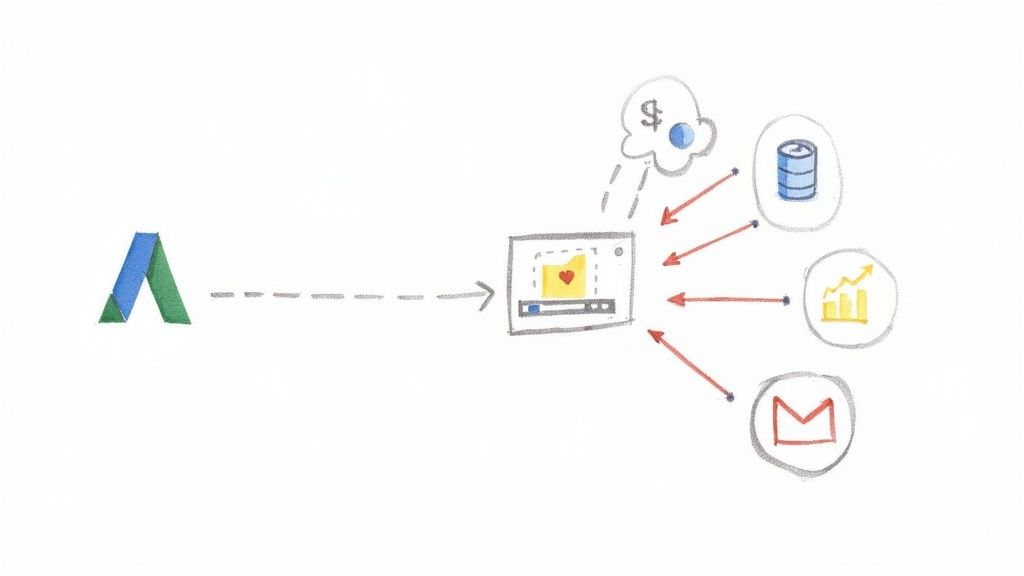Imagine this: a potential customer fills out your Google Ads lead form. Before they even have a chance to switch tabs, a welcome email lands in their inbox, and your CRM pings a sales rep to follow up. That's not magic; it's the power of a webhooks Google Ads integration, and it’s how you get your new lead data into your marketing tools the second it's captured.
Why Instant Lead Data is a Game-Changer in the Google Ads Ecosystem
In the ultra-competitive world of Google Ads, speed is your secret weapon. For years, the standard practice was to manually download CSV files of your leads from the Google Ads interface. Let's be honest, that method is slow, clunky, and puts you at a massive disadvantage in today's fast-paced market.
This old-school approach creates a costly delay between a prospect showing interest and your team actually reaching out. By the time you get around to exporting, cleaning, and importing that data, your lead’s initial excitement has faded. They’ve probably already heard from your competitor who is using automation.
Automating this with a webhook completely flips the script. A real-time workflow isn't just a nice-to-have anymore; it's a must for any serious advertiser looking to maximize their return on ad spend (ROAS).
Here’s what that actually looks like in practice:
- Engage Immediately: The moment a lead comes in, you can automatically add them to an email sequence, fire off an SMS, or create a new task for a sales rep in your CRM.
- Kill the Busywork: No more manual CSV downloads. This frees up your team to focus on high-value tasks like campaign strategy and optimization instead of soul-crushing data entry.
- Keep Your Data Clean: Automation eliminates the risk of copy-paste mistakes or misplaced files. Your lead data stays accurate and reliable from the get-go.
The Hidden Cost of a Slow Follow-Up
The real impact of speed shows up in your bottom line. When someone fills out your lead form, their interest is at an all-time high. Every minute you wait to engage with them, the chance of making a real connection plummets. This isn't just a hunch; the data backs it up.
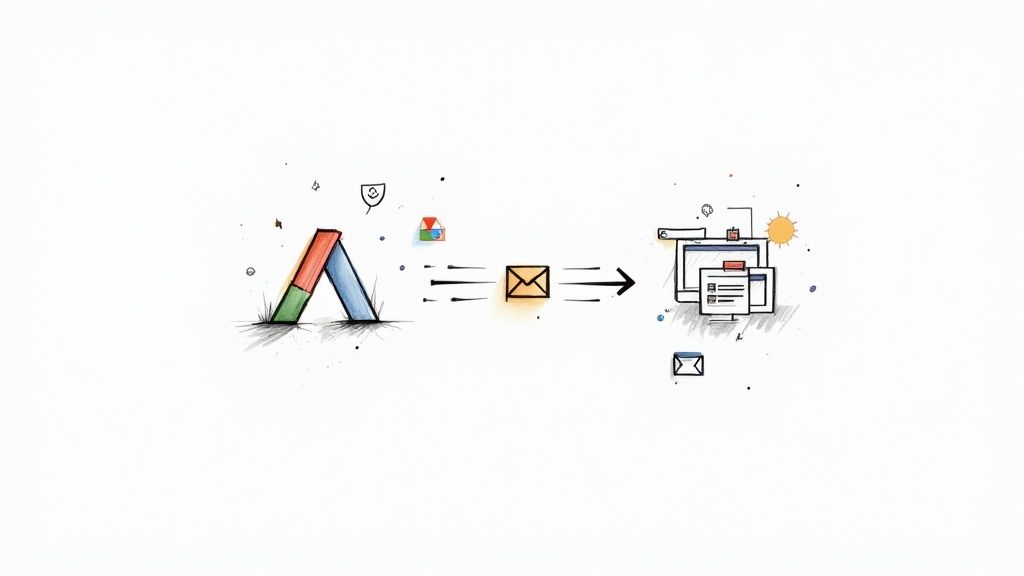
Brands that use webhooks to contact new leads within seconds see conversion rates up to 70% higher than those who wait. It's a staggering difference that highlights just how critical real-time data is for Google Ads success. You can dig into more stats about how speed affects conversions over at LeadsBridge.
The gap between a five-minute and a 30-minute response can mean the difference between closing a deal and losing a customer for good. A webhook is your instant delivery service, making sure every lead is hot and ready for action.
Let's look at the two methods side-by-side to really drive the point home.
Manual Lead Export vs Webhook Integration
This table shows a quick comparison of the old way versus the new way of handling your leads within the Google Ads platform.
| Metric | Manual CSV Export | Webhook Integration |
|---|---|---|
| Speed | Slow; hours or even days | Instant; real-time |
| Efficiency | Low; requires manual work | High; fully automated |
| Data Accuracy | Prone to human error | Highly accurate and reliable |
| Lead Quality | Degrades with time | Captured at peak interest |
| Team Focus | Data entry & management | Strategy & closing deals |
The takeaway here is pretty clear. While manual exports might feel "free," the hidden costs in lost opportunities and wasted time are enormous.
Ultimately, integrating webhooks into your Google Ads strategy is about squeezing every drop of value out of the clicks you pay for. It turns your lead generation from a passive data-collection chore into an active, automated machine built for one thing: turning leads into customers faster than your competition. That immediate connection is your key to winning.
What You'll Need Before You Start
Before we jump into the setup, let's do a quick pre-flight check. Getting these few things sorted out first will make the actual webhooks Google Ads integration go a lot smoother. A little prep work now saves a ton of troubleshooting later.
First and foremost, you need an active Google Ads account with a campaign that's already using lead form assets. These assets, formerly known as lead form extensions, are a key feature in the Google Ads ecosystem for capturing leads directly from your ads. If you don't have one running, there's no data to send.
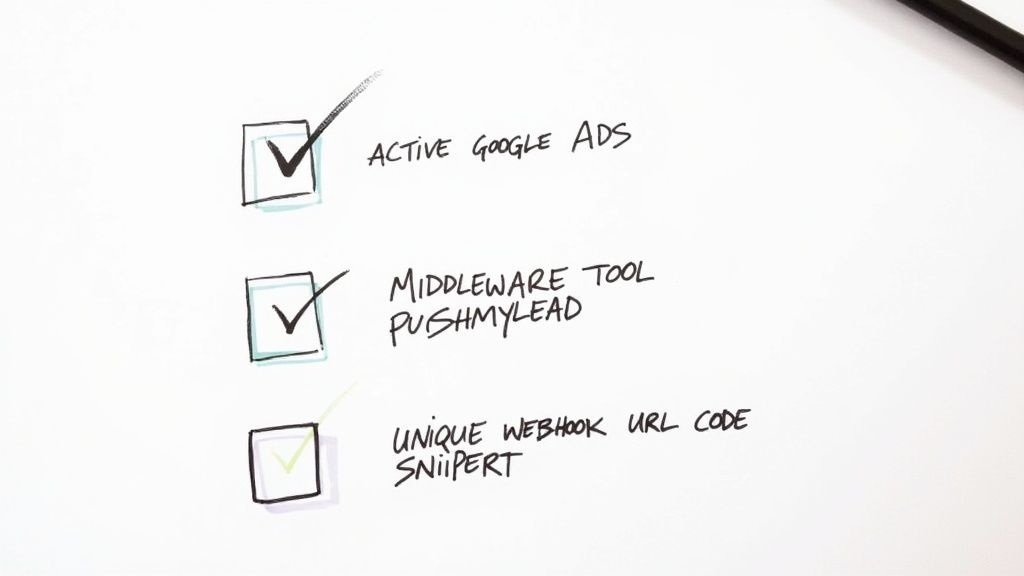
Why You Need a Tool in the Middle
You might be asking, "Can't I just send my leads straight from Google Ads into my CRM?" It's a fair question, but the short answer is no. Most CRMs simply don't speak the same language as Google's webhook system right out of the box. That’s where an intermediary tool, or middleware, comes into play.
A platform like Pushmylead acts as the perfect translator. It’s built to do one job and do it well:
- It catches the lead data the very instant someone hits "submit" on your Google form.
- It formats that data into a clean, universal structure that other apps can actually read.
- It sends the lead on its way to wherever you need it—your sales CRM, email software, or even just a Google Sheet.
Without this middle layer, your lead data would essentially get sent to a dead end. You need a destination that’s always online and knows exactly what to do when Google sends it new information. For a deeper dive on how this all fits together, check out our guide on connecting Google Ads lead forms.
Getting Your Unique Webhook URL
The magic key that connects everything is the webhook URL. This is a special, unique web address that you'll give to Google Ads, telling it exactly where to send your leads. Creating this URL inside your middleware tool is the first real step.
You can think of a webhook URL as a private, direct-delivery mailbox for your leads. Google Ads is the mail carrier, and a tool like Pushmylead is the mailroom, sorting and sending the package to the right person in your company.
When you log into Pushmylead, you’ll find an option to create a new connection. Just select Google Ads as your source, and the system will instantly generate a unique URL for you. Go ahead and copy it. You’re going to need to paste this directly into your Google Ads settings, which is exactly what we'll cover next. With that URL in hand, your checklist is complete.
Setting Up Webhooks in Your Google Ads Account
Alright, you've got your unique webhook URL from Pushmylead in hand. Now it's time to jump into your Google Ads dashboard. This is the crucial part where you tell Google exactly where to send your lead data the second it comes in. The process itself isn't complicated, but knowing precisely where to click is everything.
You'll want to navigate to the specific campaign that's running your lead form asset. Once you find the right lead form, click to edit it. Buried in those settings is the section for lead delivery options—this is where the magic happens for your webhooks google ads integration.
Finding the Right Settings
Inside the lead form editor, you're looking for a section labeled something like "Export leads from Google Ads." Go ahead and expand it. You should see "Other data integration options," which is exactly where we need to be.
This is where you'll find two very important fields:
- Webhook URL: This is simple—just paste the unique URL you copied from Pushmylead. A pro tip is to double-check for sneaky extra spaces before or after the URL; even a tiny typo can kill the connection.
- Key: Think of this as a password for your webhook. It's a secret key that adds a layer of security, making sure the data hitting your system is actually from Google Ads and not some random bot. Pushmylead will give you this key right along with the URL.
This whole process is about generating the URL, plugging it into Google Ads, and then making sure the connection is solid.
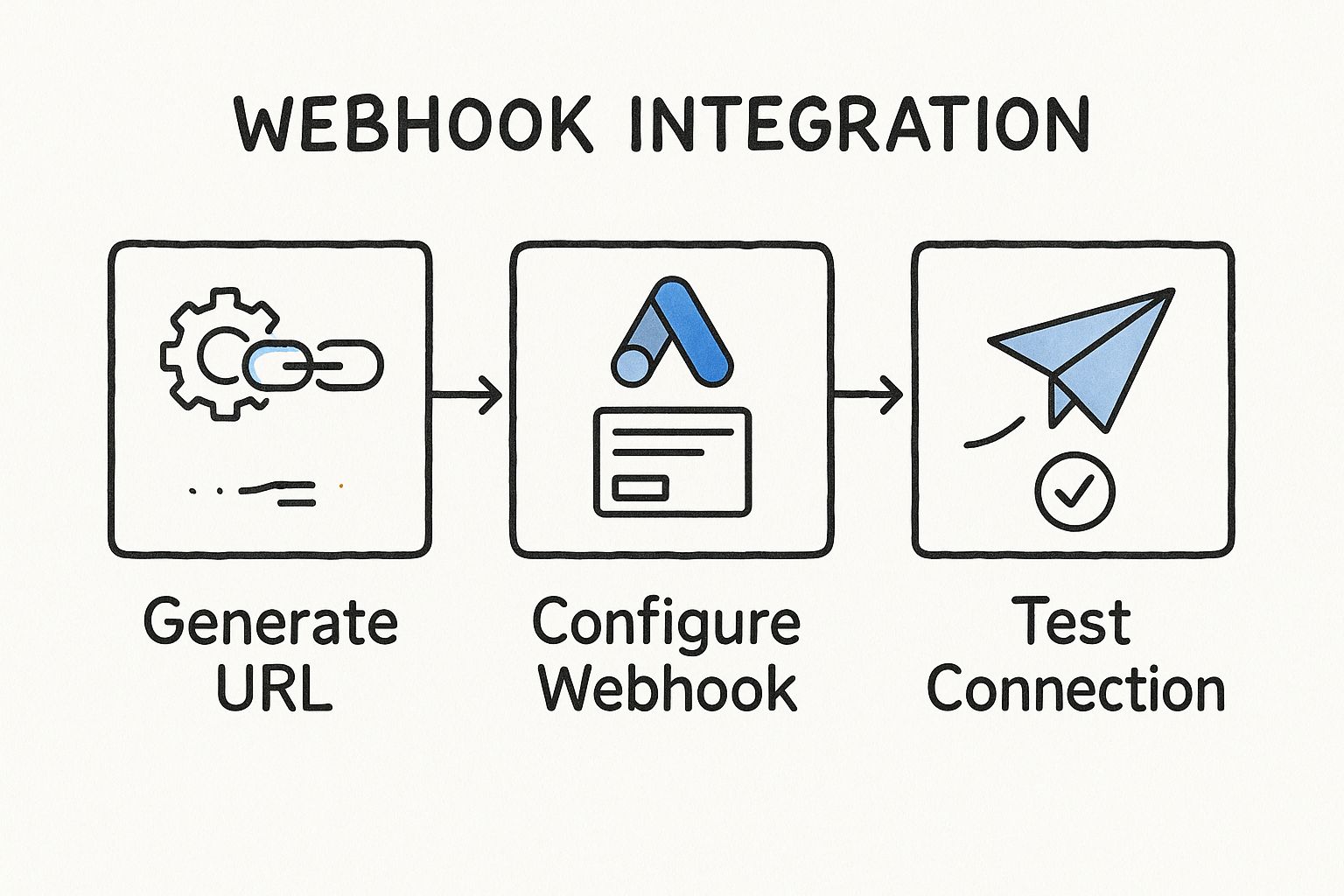
As the infographic shows, it’s a simple but vital sequence: generate, configure, and validate.
Confirming the Connection Works
After pasting in the URL and key, you’ll see the most important button in this whole setup: "Send test data." Whatever you do, don't skip this. This is your safety net. It lets you confirm that Google Ads and your automation tool are talking to each other before you spend a dime on live traffic.
When you hit that button, Google zaps a sample lead over to your webhook URL. The next step is to pop over to your Pushmylead dashboard or your CRM to see if that test lead showed up. If it did, you’re golden! Your connection is live and working.
A successful test is more than just a green light. It’s the confidence of knowing your automated system is ready to catch every lead instantly, feeding them right into your sales process without anyone lifting a finger.
But what if the test data doesn't arrive? Don't panic. This is usually a sign to backtrack and troubleshoot. The most common culprits are a mistyped URL or an incorrect security key. The best fix is to carefully re-copy and paste both from your middleware tool and run the test again.
For anyone building a custom solution or just curious about what’s happening under the hood, you can dive into the technical details of API documentation to see how the data payloads are actually structured.
Once you get that successful test message, just hit "Save" on your lead form, and you're all set.
Putting Your Lead Data to Work in Your CRM and Apps
Getting lead data flowing into your automation tool is a huge step, but the real magic happens when you make that data do something. This is the final, and frankly, most important part of your webhooks Google Ads integration. It's where raw lead info gets turned into real, tangible actions that drive your business forward.
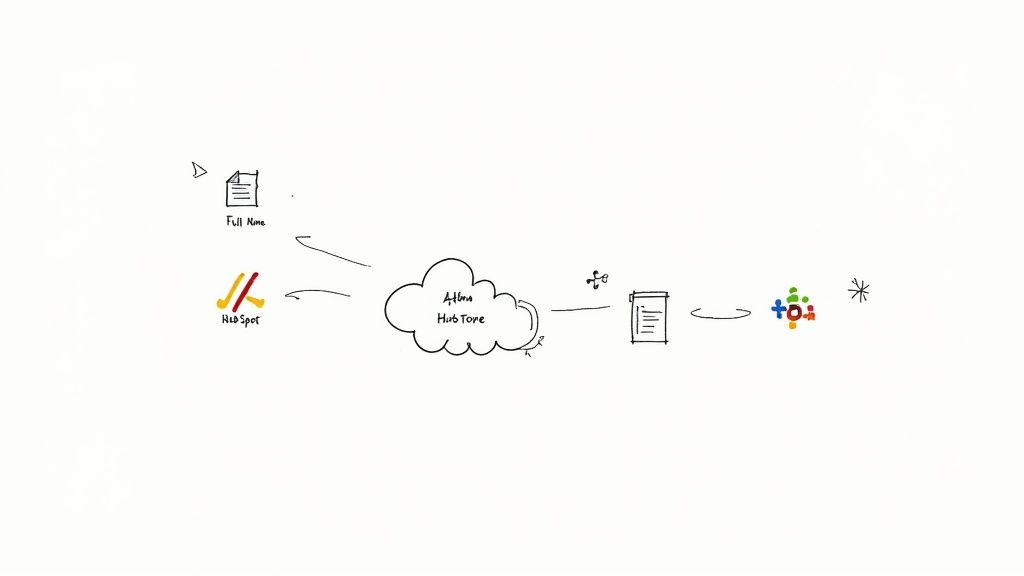
Now that you've run a successful test, your middleware platform (like Pushmylead) has a sample of the data that Google Ads is sending over. The next job is to tell the system exactly where each piece of that information should go. This is a process called field mapping.
Think of it as giving directions. You're basically telling the platform, "Hey, see this data point from Google called full_name? I need you to drop that into the Contact Name field in my CRM." It’s a simple concept, but it's what ensures every single new lead is created perfectly, every single time.
Building Your Automated Workflows
Field mapping is more than just moving data around; it’s the blueprint for your automated workflows. You're setting up a chain reaction that kickstarts your sales or marketing process the moment a lead comes in. This is your chance to build a system that perfectly matches how your team already works.
Here are a few real-world examples I've seen work incredibly well:
- B2B Service Business: A new lead from Google Ads automatically creates a "New Lead" record in Salesforce. The system maps the phone number and email, then immediately assigns it to the next sales rep in a round-robin. No more leads sitting in an inbox.
- E-commerce Store: A new contact is instantly added to a "Welcome Series" in HubSpot. They start getting your nurture emails right away, building a relationship from the moment they showed interest.
- High-Volume Agency: An instant alert with the lead's name and the campaign they came from is sent to a
#new-google-leadsSlack channel. The whole team sees the win in real-time and can jump on it immediately.
The whole point is to create a hands-off system. When your webhook and mapping are set up right, your team can stop worrying about data entry and focus 100% on talking to warm, qualified leads.
Nailing the Details of Your Data Flow
As you start mapping your fields, the details really matter. For example, does your CRM have a "Lead Source" field that's required, but Google Ads doesn't provide it? No problem. You can just set a default value, like "Google Ads," to make sure every record gets created without a hitch.
Most platforms also let you get a bit more creative by adding custom tags or notes. I always recommend adding a tag like Q4-Promo-Campaign to every lead generated from that specific ad. It makes your reporting and segmentation so much cleaner and more powerful later on.
For a more in-depth look at how this all fits into the bigger picture, it's worth reading up on integrating lead automation with CRM systems. Taking the time to map your fields thoughtfully is what turns your Google Ads account from just an advertising platform into a fully automated lead generation engine for your business.
Using Real-Time Data to Sharpen Your Ad Spend
A great webhooks google ads integration is about more than just getting leads to your sales team faster. It’s about creating a powerful feedback loop that can completely change how your campaigns perform. Sure, instant lead data is the starting point, but the real magic happens when you use that data to make your ads smarter. It's how you stop guessing and start guiding your ad spend with precision.
The biggest win comes when you sync lead quality and conversion data from your CRM straight back into Google Ads. This is what "closing the loop" really means. You're feeding the most important outcome data—what actually happened with a lead—directly to Google's machine learning.
Teaching Google Ads What a "Good" Lead Actually Is
Without this feedback, Google’s Smart Bidding is just trying to do one thing: get you more form fills. And it gets really good at finding people who will hand over their contact info. The problem is, it has no clue if those leads are qualified prospects or just tire-kickers.
When you start sending back data on which leads actually became customers, you're teaching the algorithm the difference. You’re essentially pointing to a lead and saying, "Hey Google, see this one? This person bought from us. Go find more people exactly like them." This simple action shifts the entire focus from lead quantity to lead quality.
This automated feedback is incredibly powerful. In fact, studies have shown that over 80% of businesses that automate their lead data workflows see a major jump in both the effectiveness and overall quality of the leads they generate. It works because the algorithms learn to tell the difference between someone just browsing and someone with real buying intent. You can dig into more stats on how this works over on Zapier's integration page.
This isn't just about tracking what happened. It's about actively training Google's AI. Every qualified lead and every closed deal becomes a signal that sharpens your targeting, making sure your budget is spent finding your most valuable customers, not just the cheapest clicks.
Focusing on High-Value Conversions
This whole process allows Google's AI to zero in on what truly matters to your business—high-value conversions. Instead of chasing a low cost-per-lead, you can finally start optimizing for a higher return on ad spend (ROAS).
Here’s what that looks like in your actual campaigns:
- Smarter Bidding: Google starts bidding more aggressively for users who look and act like your very best customers.
- Better Targeting: The algorithm uncovers subtle patterns in your high-converting audiences—the kinds of insights a human could easily miss.
- Less Wasted Spend: Your budget is automatically pulled away from audiences that bring in low-quality leads, even if those leads seem cheap on the surface.
Ultimately, this feedback loop puts your ad spend on a mission: find your ideal customers. It’s the secret to scaling your campaigns profitably and building a lead generation engine that actually lasts.
Uh-Oh, Where Are My Leads? Troubleshooting Your Integration
Even with a perfect setup, sometimes things just don't work right. If your Google Ads leads aren't showing up, don't panic. It's almost always a tiny, overlooked detail that's easy to fix. Let's walk through how to find and solve the most common hiccups.
The classic problem: you hit "Send test data" in Google Ads, wait patiently, and… nothing. No new lead in Pushmylead, no new contact in your CRM. Before you start pulling your hair out, check the simple stuff first. Did you accidentally grab an extra space when you copied the webhook URL? Is the security key exactly right?
I can't stress this enough—a simple copy-paste error is the root cause of this issue over 90% of the time. It’s the first place you should always look.
Finding the Break in the Chain
Okay, so you've double-checked the URL and key, and they're perfect. But still no leads. Now it's time to figure out where the data is getting stuck. The problem is happening in one of two places: either Google isn't actually sending the data, or your system isn't catching it properly.
This is where your automation tool's data logs become your best friend. Pop into Pushmylead and look at the incoming data log. If you see an entry from Google's test run, that's great news! It means the first half of the connection is working perfectly.
A successful test log in Pushmylead tells you Google is doing its job. If the data made it that far but didn't land in your CRM, the breakdown is happening on the second half of the journey—the connection from Pushmylead to your final app.
Here’s a quick checklist to run through:
- The Webhook URL: Seriously, check it again. Re-copy it from Pushmylead and paste it fresh into Google Ads.
- The Security Key: Make absolutely sure the key in your Google Ads lead form settings matches what's in your automation tool. No typos, no extra spaces.
- Data Logs: Look for the incoming test data. Is it there? This is the clearest sign of where the problem lies.
- Field Mapping: If the data shows up in the log but not your CRM, your mapping is likely the issue. Are all the required fields in your CRM (like "Last Name" or "Email") being filled?
Another common snag is scrambled data. Maybe the lead does appear in your CRM, but the contact's name is in the email field. This is a classic field mapping mistake and, thankfully, a super easy fix.
Just head back into Pushmylead, adjust your mapping so Google's "Full Name" field points to your CRM's "Contact Name" field, and you're good to go. Any time you make a change, always send another test lead from Google Ads. It’s the only way to be 100% sure you've squashed the bug for good.
Common Questions About Google Ads Webhooks
When you first start exploring Google Ads webhooks, a few questions always pop up. Let's tackle the most common ones I hear from marketers so you can get your integration set up with confidence.
Can't I Just Build My Own Webhook Without A Tool?
You could, but it’s a massive undertaking. Going the DIY route means building your own public endpoint to catch the data from Google, then writing code to parse it, and finally, figuring out how to securely push it into your CRM. It’s a full-blown development project.
Honestly, for over 99% of marketers, a dedicated tool like Pushmylead is the way to go. It’s faster, way more reliable, and a fraction of the cost of hiring a developer to build and maintain a custom solution.
What If My CRM Goes Down When A Lead Comes In?
This is exactly where an intermediary tool proves its worth. If you connect Google Ads directly to your CRM and it has a brief outage, that lead is probably gone for good. A direct webhook might fail, and you'd never even know it happened.
A platform like Pushmylead acts as a safety net. It catches the lead data immediately and holds onto it. If it can't reach your CRM, it will just keep trying automatically until the connection is back online. You never have to worry about losing a valuable lead because of a temporary glitch.
The real magic of this kind of integration is reliability. An intermediary platform queues your leads and guarantees they get delivered, even if your other systems have a momentary hiccup.
How Secure Is The Data When It's Being Transferred?
Security is handled in two key ways with this setup.
First, all data travels over an encrypted HTTPS connection, which is the standard for secure web communication.
Second, Google lets you set up a "webhook key." Think of it like a secret password that only Google and your receiving tool know. This key is sent with every lead, confirming the data is genuinely from your Google Ads account and not some random, unauthorized source.
Ready to ditch the manual CSV downloads and start talking to new leads the moment they reach out? Pushmylead makes connecting a Google Ads webhook to your system incredibly simple and reliable. Get started today and make sure every single lead gets the instant attention it deserves.
Find out more at https://www.pushmylead.com.